
Telephone Book (Shift+F7)
Select Miscellaneous > Show Quick Keys > Telephone Book (Shift+F7) or press Shift+F7. Use this function for general information like phone numbers of theaters, restaurants, taxi stands, airlines, churches, employee directory, other properties, etc. The Telephone Book stores all information for guest referral and is set up by categories such as properties, restaurants, and transportation. Within each category are the names, telephone numbers, and web addresses of people and places that the property staff may need. The Telephone Book can be used as a Concierge guide with information that can be helpful to communicate to the guests such as area attractions, airports, or transportation system companies and remarks.
When you highlight the entry in the Category field on the left, the details appear in the Name, Telephone, Remarks, and Web Address fields. For example, to find the number of an airline, choose the Airlines category. The list of airlines and their telephone numbers appear.
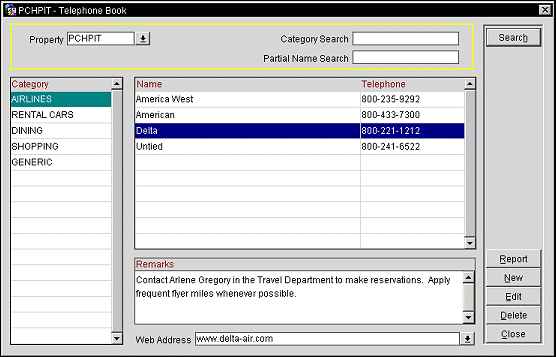
Property. This field is visible when the OPP_MHT2 Multi-Property (Cross Reservations) add-on license code is active. In the Property list of values, OPERA displays the properties with activated multi-property licenses' codes allowing you to switch between properties that have been configured in this property cluster (via the Property Details>Alternates Tab).
Category Search. Display the Searched Categories dialog that lists all the categories and corresponding descriptions currently set up. Select the Category you are looking for. All the names and phone numbers belonging to that category are displayed. For example, to find the telephone numbers of an airline, select the category Airlines. All the names and telephone numbers under the category Airlines appear.
Partial Name Search. Type the entire name or part of the name in this field and select Search. The Telephone Book Names screen appears showing the names with telephone numbers and web addresses that match the partial name search criteria.
Search. Begin the search based on your selection criteria.
Category. General information such as theaters, restaurants, taxi stands, airlines, churches, other properties, etc. All the defined categories will be shown in a list. Highlight the one you are looking for. All the names, telephone numbers, and associated remarks belonging to that category will then be displayed.
Name. Subject of the category. For example, a name for the subject “churches” would be “Covenant Presbyterian.”
Telephone. Telephone number for the subject of the category.
Remarks. Notes accompanying a subject and phone number, such as directions to movie theaters, church services times, restaurant reviews and any other additional comments.
Web Address. Web address for the selected name/company. This web address also serves as a hyperlink to the highlighted name's web page. Select the address to be routed to the web page.
Reports. Print the Telephone Book report.
New. (Category or Name and Telephone) Add a new category or new telephone entry. Place the cursor in the Category or Name/Telephone/Remarks grid fields, and select New to display the Telephone Category -Add screen, or the Telephone Entry -Add screen.
New Category. Create a new category for storing general information in the telephone book. Enter a new Category name and Description. Indicate the Display Sequence number which will determine the order in which the category appears on the category list where all the defined categories are displayed. Select the Is Category Generic? check box if this category relates to or is descriptive of an entire group or class for all properties.
New Telephone Entry. When you create new telephone numbers, you assign a category to each of them so you can quickly bring up all phone numbers of a particular category. The Telephone Entry - Add screen displays the category of where you placed the cursor in the Name field. The category cannot be changed on this screen. For Name, type the new subject, and for Telephone, type the telephone number for the Name. For Remarks, enter notes for each name and phone number as desired. For Web Address, select the drop-down arrow to open an editor and type the web address, if any, for the subject. The new telephone entry displays in the Telephone Book screen, under the defined category.
Edit (Name and Telephone) (Double-Click). Place the cursor in the Category or Name/Telephone/Remarks entry fields, and double-click to display the Telephone Category Edit screen, or the Edit Category Entry screen. Make changes, and select OK to update the entry, or Close to exit without making changes. You cannot change a Category Name. You can change only the Name, Phone Number, Remarks, and web address.
Delete. Remove an existing category. To delete a category, any entries in that particular category must be deleted first. If entries exist, the message Delete the entries in category before deleting the category is displayed.
This screen appears when you enter a partial name and select Search.
Name. A list of names that match the partial search.
Phone. Telephone number for the name.
Category. The category for which the name is assigned.
Web Address. Web address for the selected name. This web address also serves as a hyperlink to the highlighted name's web page.
Remarks. General free text notes and comments entered by the user during the creation or editing of the telephone entry.
See Also