
Turnaways
The Turnaways feature is available when the Reservations > Turnaways application function is set to Y.
The Turnaways feature allows you to record statistical information related to turned away business. Turnaway business is sometimes classified as either regrets (e.g., when the guest declines to place a reservation because of price, property features, location of the property, etc.) or as denials (e.g., when the property cannot accept the reservation because inventory is sold out, or the desired rate or room type is not available). For example, assume a guest calls and wants to make a reservation at the Corporate Rate for July 17. If a review of the Rate Query screen shows that the Corporate Rate is not available on that date for that property, you can record the inquiry as a turnaway if the guest will not accept an alternate rate or date.
Compiled turnaway statistics are available from the Turnaway Details and the Turnaway DMY reports. In addition, if the name of the guest is provided at the time the turnaway is recorded on the Turnaway screen, OPERA records turnaway statistics (e.g., Arrival and Departure Dates, Number of Rooms, Market Code, and Reason) as part of the guest's profile. (To view the Turnaway Statistics from the guest's profile, select the Turnaways button on the guest profile History screen. The profile History feature is available when the Profiles > History application function is set to Y.)
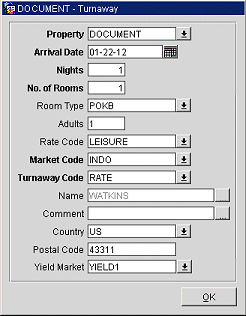
Depending on how you access this screen, information will be auto-populated as applicable. For example, if you provided a guest's name in the Name field in the Rate Query search criteria, the guest's name automatically appears in the Name field on the Turnaways screen. Or, if you search on a specific date by providing Start Date in the Detailed Availability screen search criteria, that date will appear in the Arrival Date field on the Turnaways screen when you select the Turnaways button.
The following fields are available on the Turnaway screen.
Property. The property for which the reservation inquiry was made. The default is the property you are currently logged into. Select the down arrow to choose an alternate property from the Properties list of values. This field is displayed if the OPP_MHOT OPERA Multi-property license is active or if the OPR <version number> ORS license code is active (default property is the logged-in CRO).
Arrival Date. The arrival date for which the inquiry was made. The default is the current business date.
Nights. The number of nights for which the inquiry was made.
Number of Rooms. The number of rooms for which the inquiry was made. The default is 1 room.
Room Type. Room type that was associated to the reservation. This room type can be modified by selecting the drop down arrow and selecting on from the list of values.
Adults. Number of adults associated to the reservation.
Rate Code. Choose a rate code for this reservation.
Market Code. The market code associated with this inquiry. Select the down arrow to choose from the Market Codes list of values.
Turnaway Code. The turnaway code that applies to this inquiry. The turnaway code usually defines the reason for the turnaway. Codes can be included for both regrets and denials. Select the down arrow to choose from the Turnaway Codes list of values.
Name. A name is optional. However, when you provide name information, OPERA will record the turnaway statistics (e.g., Arrival and Departure Dates, Number of Rooms, Market Code, and Reason) as part of the guest's profile. (To view the Turnaway Statistics from the guest's profile, select the Turnaways button on the guest profile History tab.) To select a name from the Profile Search screen, select the down arrow. Or, you can enter the name of the guest here. OPERA will display the Profile Search screen so you can either search for a matching existing profile, or create a new profile for the guest.
Comment. Users can enter text providing notes as to why the guest did not make a reservation. Type text in the Comment field. If you desire, select the Comment ellipsis button to expand the comment screen. When you are through, select OK.
Country. Automatically populates when a main profile is selected for the reservation. But if not, select the drop down arrow to display a country from the list of values.
Postal Code. Automatically populates when a main profile is selected. But if not, then type in the postal code for the guest.
Yield Market. Available when the OPX_RAIN2 OPERA 2-Way Exchange for Rainmaker license is active, if the Membership > Yield Market Lookup application function is set to Y, if the Yield Market was populated automatically on the Rate Query or ORS Sales Screen Define Search, then the value is automatically populated in this field and will be sent to Rainmaker. If a value is not received, then the Default Yield Market will be populated. A different Yield Market can be selected from the list of values by clicking on the down arrow.
Note: When the OPX_RAIN2 OPERA 2-Way Exchange for Rainmaker license code is active and the Rates > Yield Market Types application parameter is set to Y, you can configure Yield Market Types, associate them with rate codes, and apply then to rate queries (see Yield Market Types for details). If a Yield Market Types is associated with the rate query that resulted in a turnaway, the Yield Market Types is included in the turnaway statistics table RESORT_TURNAWAY. The YIELD_MARKET_TYPE data element in the business event generated by the turnaway will be the Yield Market Types included in the rate query.
Within PMS, you can access the Turnaways screen from several points:
Note: When the OPX_RAIN2 OPERA 2-Way Exchange for Rainmaker license code is active, Regrets and Denial data from PMS or ORS is conveyed via a new module type (RESERVATIONREGRET). All data applicable in the Turnaway screen will be passed in the resulting message including any associated profile data.
When using the Reservations > Cross- Selling (F7) feature within PMS, turnaways are handled as follows:
When the Reservations > Turnaways application function is set to Y - If you select End Call prior to receiving a confirmation number, the Turnaway screen is called. Upon completing the Turnaway screen, you are returned to the Main screen with all panels cleared of information. The ability to bypass the Turnaway screen has been disabled if the Reservations > Turnaway application function is active.
When the OPR <version number> ORS license code is active with the Application Settings > Reservations > Functions > Turnaway = Y, the Turnaways screen appears within ORS at the ORS Sales Screens when users select the End Call button before completing the reservation. The information entered by the user during the preliminary reservation process is carried over and displayed in the Turnaway screen fields, including: Property, Arrival Date, Nights, Number of Rooms, Room Type, Adults, Rate Code, Market Code, Name, Country, and Postal Code. See Turnaways Screen description, above. The End Call button can be selected at the ORS Define Search, Rate Availability (corresponding to the property where the rate/room combination was selected), Properties, Profile, and Reservation screens.
Additionally, ORS automatically registers Auto Regrets and Auto Denials based on the type of channel, search criteria, user selection, and availability. This eliminates the need for manual intervention by the reservation agent/user and increases consistency and accuracy in turnaway record-keeping. These Auto Denials and Regrets are stored in the system and can be viewed in reports.
Automated denials and/or regrets are captured by the system for the following channel types when rates and availability (rate/room combinations for a property) are searched for in ORS (either by a user logging into ORS and accessing the ORS Sales Screen or by GDS/ADS/Web Channel users connecting to the ORS database).
Note: Auto Regrets and Auto Denials are not recorded during the modification of an existing reservation.
Regrets are recorded when rooms are available for the date and rate requested, but no booking is made.
The ORS user must select a room/rate combination for a regret to be recorded. The last rate/room combination is recorded. If no rate/room combination is selected, nothing is recorded.
Regrets cannot be captured in these channels due to a lack of direct user sessions with the ORS application.
Automated Denials are captured automatically in channels with no user intervention required. (User sessions are not needed here. Although the system cannot identify the person that is using a GDS or a partner website, it can capture the one request for availability that resulted in one denial due to the rate/room combination/property not being available.) Auto Denials automatically record property-related denials based on search criteria. Denials are recorded when the property or rate/room type combination is not available (sold or closed), such as if the property is sold out (or equivalent restrictions such as MLOS, Leadtime Restriction, etc.) or the combined rate/room type is sold out, or restricted.
The following Auto Denials are registered for both Voice Channel and the GDS/ADS/Web Channels Auto Denials:
1. When the call ended without booking from any screen in ORS, other than the Rate Availability screen:
2. When the call ended without booking (confirmed or waitlisted) from the Rate Availability screen:
With Seamless or Next Gen Seamless for GDS, when a Travel Agent inquires about a combination of any of the following, Auto Denials are recorded if any of the following are either Closed or Sold:
• Room Type
• Rate Code
• Property
For Regional Availability search, if five properties (PROP1, PROP2, PROP3, PROP4,PROP5) were included in the search and a single property is Closed or incorrectly submitted by the GDS, a Denial is recorded for all five properties.
This section provides more detail about the mechanics of how automatic regrets and denial data is captured. A Data Capture Event is defined as a “trigger” that tells the system to record the regrets and denials to the database. The following user events trigger the system to decide if data needs to be captured:
Regrets are recorded when:
Denials are captured when:
GDS - Area/Shopping Search (Next Generation Seamless & Seamless)
Denials are captured when:
GDS or Websites Powered by a GDS – Hotel- Specific Search
Denials are captured when:
As described previously, since a “session” cannot be established, the system has no way to tie an availability search to an “ignore” or a confirmed booking. For this reason a “regret” will never be recorded as the system cannot determine if the room/rates that were sent to the user ever resulted in a booking.
A denial will only ever be captured if it is impossible for the user to make a booking due to some restriction, such as the hotel “hard closed”, the rates/rooms requested being unavailable, the inventory being depleted, lead time restrictions not being met, etc. This is the only way for the system to determine the Data Capture Event and record the Denial.
Availability “Bursting” is the process of a website collecting large amounts of availability information from multiple hotels/brands to populate their own website availability database. Popular online websites do this so that when a user asks for all hotels located in Chicago for example, their system does not have to send 1000 requests to the individual ORS’ to determine if the hotel is Open or Closed. By “bursting” they speed up their website while reducing the amount of traffic ORS handles during peak hours.
No denials or regrets are ever recorded for these types of websites, as the availability request is made on the website’s database and not on the ORS database.
See Also