
Update Event Item Order By
Note: This utility is available when the OPS<version number> OPERA Sales and Catering license is active.
The Update Event Item Order By utility allows you to synchronize the event order shown on the Event Resources screen when an item group sequence has been changed for a category of items on the Item Inventory Setup screen. The item group sequence determines the placement of the items in that group when displayed on certain screens such as the Event Resources screen and on reports such as the Banquet Event Order.
For example, suppose the following item order is specified for an event on the Event Resources screen (Business Management>Events)
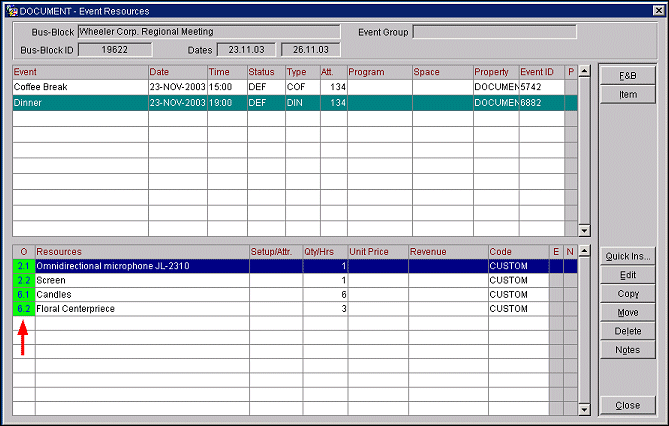
Now assume you change the sequence number of the Decoration item group (which includes the Candles and Floral Centerpiece items) from 6 to 3 on the Item Inventory Setup screen (System Configuration>Catering>Item Inventory Setup).
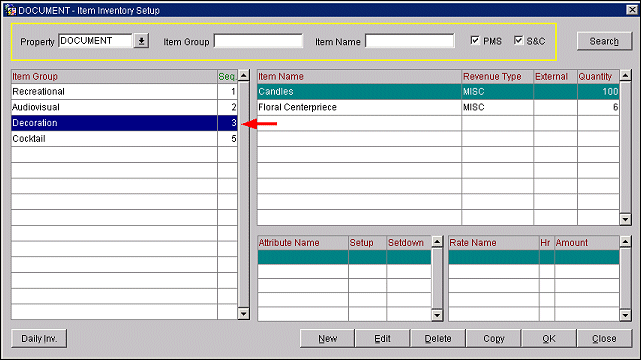
Unless you run the Update Event Item Order By utility, the Event Resource screen will continue to show the Decoration items as having an order of 6.1, 6.2, etc. However, once the Update Event Item Order By utility is run, the Event Resource screen shows the Decoration items in their new order, based on the change you made to the Decoration item group sequence.
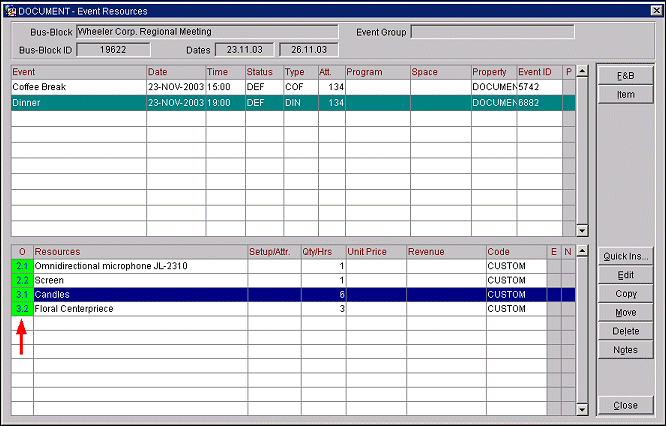
To access this utility, select Utilities>Update Event Item Order By. The Update Event Item Order By screen appears, advising you that other system users must be logged out of OPERA in order for you to perform this action. The screen prompts you to initiate a message directing users to log out before any active sessions are automatically terminates after an amount of time you specify. Enter the Minutes to wait and select the OK button.
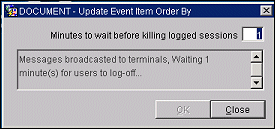
When the allotted time has passed, a prompt asks you to confirm that you want to update the event item order by. Respond Yes to continue. The utility will run immediately.
See Also