
Business Block Revenue
The Reservations>Blocks>Business Block>Rooms Revenue and Catering Revenue summary display provides an overview of Business Block revenue attributable to the rooms section and to the catering section of the Business Block. This information displays read-only details for total room nights and for each catering revenue type included in the Business Block.
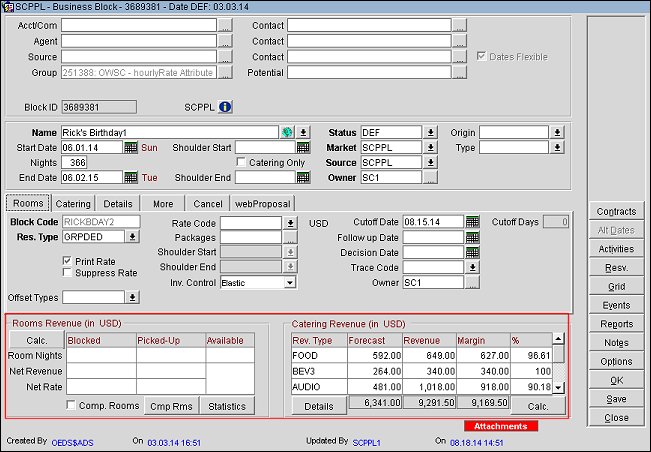
The Rooms Revenue grid in the lower portion of the Business Block screen displays a summary of rooms information. Additional details are available by selecting the Statistics button. The same information is also available through the Group Options button where the Statistics button is also available.
The Rooms Revenue grid shows Blocked, Picked Up and Available rooms.
Comp. Rooms. (Visible if the application function>Blocks>Complimentary Rooms is set to Y.) If this check box is selected, complimentary rooms are reflected in the Blocked column values.
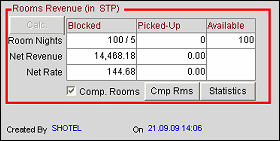
Blocked figures in the Revenue section are updated by the forecast processor. If the forecast processor is not running, these figures are not updated.
Room Nights. The number of blocked, picked-up, and available room nights. If the Comp Rooms check box is selected, Room Nights shows Total Room Nights/Total Complimentary Room Nights.
Net Revenue. The projected net revenue attributable to blocked and picked-up room nights. If the Comp Rooms check box is selected, Net Revenue shows Revenue - Complimentary Value.
Net Rate. The net average room rate for blocked and picked-up room nights. If the Comp Rooms check box is selected, Net Rate shows Revenue/Total Room Nights.
Calc. Available when the application setting Blocks>Calculate Block Statistics is set to a predetermined number of days. For example, if the variable is set to 90 days, the room and revenue details will not be calculated automatically for bookings lasting longer than 90 days when opening the screen. This improves the speed with which the screen opens.
Note: To display details for these long blocks, the Calc button allows the user to manually calculate the room and revenue details.
Cmp Rms. (Complimentary Rooms) Select this button to display the Complimentary Rooms screen where you can specify the number of complimentary rooms that will be available for this Business Block. This function and the check box in the Blocked column header are visible if the application function>Blocks>Complimentary Rooms function is set to Y.
Statistics. Select this option to view the revenue statistics of this booking. When this button is selected the Business Block Summary screen displays, in three separate columns, the potential revenue, the actual revenue and the actual revenue displayed as a percentage of the potential revenue.
Revenue Type. The catering revenue types attached to the events (audio, food, miscellaneous, etc.).
Forecast. The forecast revenue for this Revenue Type.
Revenue. The actual revenue for this Revenue Type. The amounts shown represent the last catering revenue level existing (e.g., if Billed Revenue exists, this column will show Billed Revenue). If no Billed Revenue exists, but Actual Revenue exists, the column will show Actual Revenue. If no Actual Revenue exists, but Guaranteed Revenue exists, then Guaranteed revenue will show in this column. If no Guaranteed Revenue exists, but Expected Revenue exists, Expected Revenue is shown in this field. If the business block is in the past (the End Date is earlier than the Business Date), this column will display Actual or Billed Revenue. If the Actual or Billed Revenue has not been updated on the Events, no revenue will be displayed. Expected Revenue will not be displayed once the business block is in the past. To see the expected Revenue, select the Details button for a full breakdown of all the catering event revenue.
Margin. The profit margin on this Revenue Type. The entries made here are calculated from the last entered revenue column forecast, expected, guaranteed, billed minus the associated cost.
%. The percentage of profit on this Revenue Type. The percentage of revenue to cost calculated from the last used revenue column forecast, expected, guaranteed, and billed.
Details. Displays the Business Block Revenue Type Consolidation screen.
Calc. (Visible when a value has been entered in the Blocks>CALCULATE EVENT REVENUE application setting.)
See Also