
Business Block webProposal Tab
webProposal is an OPERA feature that allows sales managers to create professional-looking proposals for group events. The proposal is prepared using the sales manager's choice of template and language. Upon completion, the proposal can be made available to the client via a URL link that is included in an email message. The proposal can also be emailed in PDF format.
When the OPERA webProposal link is specified in Configuration > Setup > Menu URL Setup, the webProposal tab appears on the Business Block screen. Here, you can specify webProposal details that will appear in the proposal.
To access the webProposal tab:
Note: When the OPERA webProposal link is configured, you can also access the webProposal feature by selecting the webProposal button on the Business Block Options menu in S&C and PMS. In .
Note: When the Sales and Catering webProposal is active for the property, the application setting Block>BLOCK STATUS PROMPT WP UPDATE is available. The purpose of this setting is to ensure that when specific business blocks are updated, you have the option of updating the associated, previously sent webProposal. With this application setting, you can select the status codes associated with the blocks you want to alert you. When blocks with the selected status codes are updated and saved, a prompt appears (if the associated webProposal has initially been sent). The message asks "Do you want to update webProposal? - YES or NO." If you select "YES," the webProposal will open with the updated changes. If you select "NO," the webProposal will not launch and will not contain the block updates.
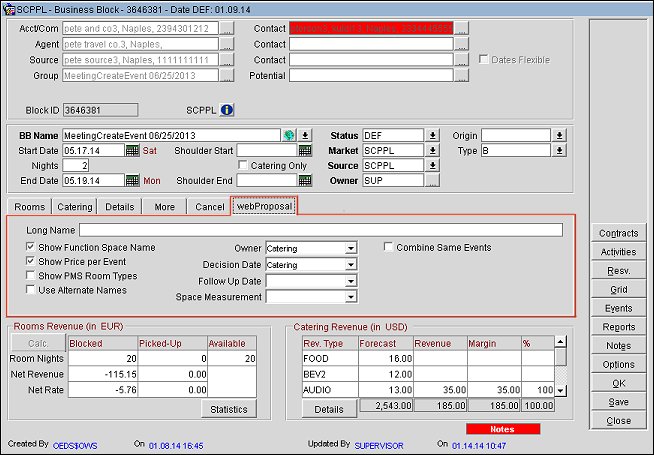
Long Name. If desired, enter an alternative business block name that can be up to 200 characters long. When this field is entered, the content of the field is sent to the webProposal XML file as <BOOKING_NAME>. When this field is empty, the regular block name is sent in <BOOKING_NAME>.
Check Boxes
Show Function Space Name. Select this check box to show the function space name for the function space assigned to each event. The function spaces will not be identified if this check box is not selected.
Show Price Per Event. Select this check box to display prices for individual events attached to the business block. If unchecked, only the total price for all events is shown.
Show PMS Room Types. In PMS, without an active OPS<version number> Sales and Catering license, this check box is selected and not available for deselection. PMS Room Types will display in the room grid when the webProposal XML file is generated.
Use Alternate Names. (Available when the application function General > Alternate Name is set to Y.) When this check box is selected, the system will look for alternate names set up for the Account, Contact First Name, Contact Last Name, and Business Block Description. If alternate names are found, the alternate names will be inserted in the webProposal XML file instead of the regular names. If no alternate names are found, the regular names will be inserted in the XML file. When this check box is not selected, the system will not look for nor insert alternate names in the XML file.
Combine Same Events. Select this check box to combine same events in the XML webProposal in the tag <COMBINE_EVENTS_ROW>. The main usage for combining events would be the handling of breakout rooms within a function. If all breakout rooms have the same criteria, they will show combined with their total quantity. Non-Menu Resources for these events will also be combined, if the resource type and price are the same. Menu-Resources and Event Notes will not be combined. The following criteria must be met:
Owner Selection
Note: The selected owner must have an email address configured on the Employee screen for the webProposal button to be enabled under Options.
Overall. Sends the overall owner of this booking to webProposal.
Rooms. Sends the rooms owner of this booking to webProposal.
Catering. Sends the catering owner of this booking to webProposal.
Decision Date Selection
Rooms. Select this option to set the rooms decision date as the decision date used by the webProposal application.
Catering. Select this option to set the catering decision date as the decision date used by the webProposal application.
Note: If the selected decision date that is sent to webProposal is null, then the block arrival date is used as the decision date
Follow Up Date Selection
Rooms. Select this option to set the rooms follow-up date as the follow-up date used by the webProposal application.
Catering. Select this option to set the catering follow-up date as the follow-up date used by the webProposal application.
Launch webProposal. (Available when the webProposal has already been sent to a primary recipient.) Click on this link to view the most current webProposal associated with this business block.
Space Measurement Selection
Select one of the options to include in the webProposal. The default option that displays is based on the application setting Catering > Measurement. The actual measurement is based on what is set up in Configuration > Reservations > Function Space Classification > Function Space > Edit.
Generate and View webProposal XML
To generate and view the webProposal XML file, select Ctrl+Shift+Double-click on the left upper corner of the webProposal tab. The webProposal XML file displays where you can view the selections you made for what will be used in the webProposal for the current block.
See Also