
Cancel Check In
You can cancel a checked-in reservation if the guest has checked in today and does not have a balance. For example, the wrong guest was checked-in. Select the Front Desk > In House Guest Search. The following screen appears.
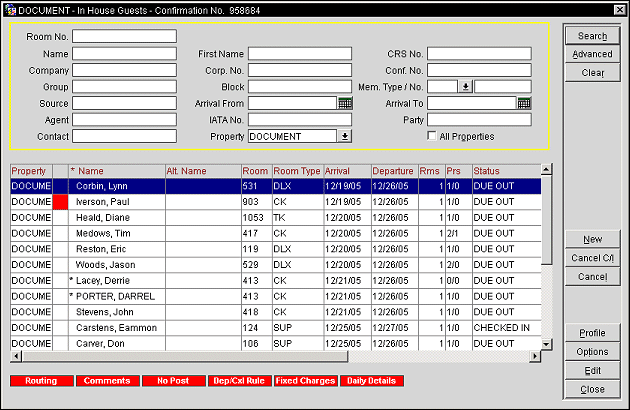
After you have selected the Front Desk > In House Guest Search screen > Cancel Check In function, OPERA displays the message Are you sure? Yes/No. If you select Y, the message Block room <roomnumber of guest>? Yes/No appears. OPERA prompts if the room number should stay assigned to the guest. After answering this question, the system gives you the possibility to change the room status to dirty with the message Change room status to dirty? Yes/No. If the Rooms Management > Inspected Status (Activate the Room Status called Inspected) function is set to Y, you receive the choice of changing the room status to dirty, to clean or to leave the room status unchanged. After this message, the cursor returns to the Room Number or Name prompt (depending on your previous selection) and you can select another checked-in guest for changes.
To cancel a checked-in reservation from the Reservation List grid:
Once a cancel check in has occurred, the reservation of the guest is restored. The reservation is no longer displayed on the In House Guests screen, and the status of the reservation changes to Expected.
If you select to cancel the check in for a Shared Reservation, OPERA displays a list of values with all the sharers and their reservation status. You have the option of canceling all checked in sharers or you can cancel the check in for the sharer on which your cursor is positioned. After making your selection, OPERA prompts you for the room status.
OPERA will automatically unlink any virtual numbers assigned to an in house guest if you cancel the check in. This function is applicable only when the OPP_VNS Virtual Numbers add-on license code is marked as Active.
See Also