
Cross Property Postings
This topic describes the Cross Property Posting feature (for manual OPERA postings. For POS and other IFC postings see the section on Interfaces under Cross Property Posting - Details). The information provided here is divided into these sections:
Overview and Background - Describes the basic functionality of the OPERA Cross Property Posting feature. Also explains the licensing requirements for implementing cross property posting, setup and configuration steps required, and the prerequisites and assumptions underlying the feature.
Posting Cross Property Transactions - Describes the screens and procedures to be used for posting cross-property transactions. Also provides information on the modifications to other Cashiering screens when cross property posting has been implemented.
Inter Property Account - Describes the screens and procedures for working with the Inter Property Account. Using these screens you may monitor the monies owed to your property and the monies your property owes to other properties as a result of cross property transactions.
Cross Property Deposits - Describes the procedures for accepting advance deposits on reservations at other properties.
The OPERA Cross Property Posting feature allows you to perform the following activities:
Manually post transactions across properties. Guests checked in at one property can consume services at other properties. Rather than having to pay for such charges at the property where they are consumed, such charges are posted as cross property transactions and they immediately available on the guest's Billing screen at the hotel where they are staying. Transactions may be transferred, routed, and moved between windows, just like postings made locally. Postings are made using your property's transaction codes.
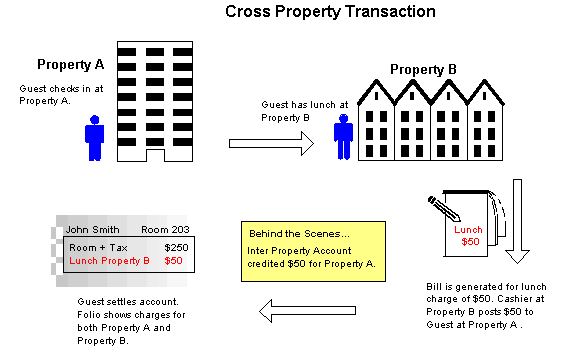
Reconcile cross property transactions with the help of OPERA's inter hotel processes. The Inter Property Account is the "clearinghouse" for cross property transactions. Properties may access the Inter Property Account to see what amounts are owed to them and what amounts they owe to other properties as a result of cross property posting activity. Amounts are individually listed by transaction. Reconciliation, or Settlement, of accounts is also handled from the Inter Property Account screens. Use of this functionality is usually reserved for Accounting personnel or others specifically designated to reconcile cross property accounts.
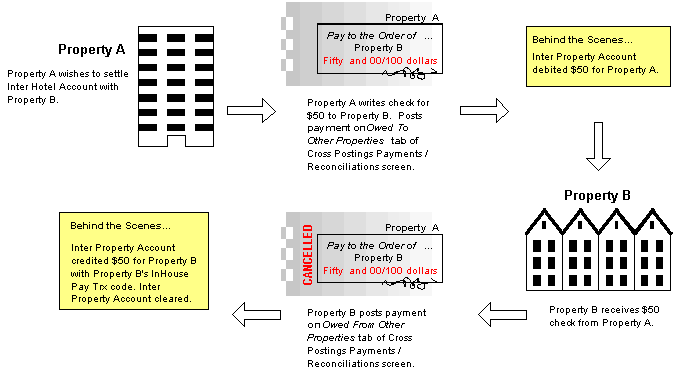
Accept advance deposits across properties. Advance deposits can be accepted for reservations at another property. OPERA's Inter Property Account processes make the deposit information immediately available at the property where the guest will be staying.
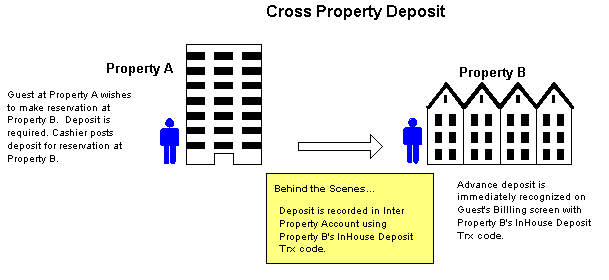
Some important features of OPERA Cross Property Posting include:
Additional information about these and other OPERA Cross Property Posting feature is provided in the following sections.
The following are the license code requirements for using the OPERA Cross Property Posting feature.
Note: The Multi-Property Cross-Revenues License Code cannot be deactivated unless all Inter Property Account ledgers are balanced for the property (no outstanding debits or credits). Prior to deactivating this license, OPERA checks to ensure that the property does not owe any monies and that other properties do not owe it monies.
Three special-use transaction codes are defined for use with the OPERA Cross Property Posting feature. Each property sets up these codes to accommodate postings, payments, and deposits originating at other properties in the cross property posting cluster. Use of these transaction codes allows each property initiating cross property posting activity to use its own "local" transaction codes and eliminates the need for mapping transaction codes among properties.
With the activation of the MHT3 license, three check boxes become available on the Transaction Code Input screen used to create and edit transaction codes (Configuration > Cashiering > Codes > Transaction Codes). Use these check boxes to designate one transaction code for each of the following purposes:
Inter Hotel Sales - Select this check box to indicate that this transaction code will appear on the guest's Billing screen and folio when another property has applied a posting.
Inter Hotel Payments - Select this check box to indicate that this transaction code will be used on the Inter Property Account for settlement and reconciliation payments received from other properties.
Inter Hotel Deposits - Select this check box to indicate that this transaction code will appear on the Deposit and Cancellation screen when another property has applied a reservation deposit.
Note: Once these check boxes are selected, these transaction codes will not be available within the general transaction codes LOVs.
Note: No generates and no prices may be attached to these special-purpose transaction codes.
See Transaction Code Setup for details.
Once the special-use transaction codes are set up, they must be identified in the Cashiering Application Settings (Setup > Application Settings).
INTER_PROPERTY_SALES_TRN_CODE - Specify the Inter Hotel Sales Code that will appear on the guest's Billing screen and folio when another property has applied a posting.
INTER_PROPERTY_TAX_TRN_CODE - Specify the Inter Hotel Sales Code that will appear on the guest's Billing screen and folio when another property has applied a tax posting.
INTER_PROPERTY_PAYMENT_TRN_CODE - Specify the Inter Hotel Sales Code that will be used on the Inter Property Account for settlement and reconciliation payments received from other properties.
INTER_PROPERTY_DEPOSIT_TRN_ CODE - Specify the Inter Hotel Deposit Code that will appear on the Deposit and Cancellation screen when another property has applied a reservation deposit.
See Cashiering Application Parameters for details.
Cashier IDs are not property-specific. A Cashier ID set up for one property is valid for making cross property postings at all other properties in the cluster, provided the Cashier has the appropriate permissions (described in the next section). Cashier IDs are set up on the Employee screen (Setup > User Configuration > Employees).
Note: A given Cashier ID may be used by one or more Cashiers at a single property in the multi-property environment. The same Cashier ID cannot be assigned to Cashiers at more than one property.
See Users for details.
Two user permissions in the Cashiering permission group control access to the Cross Property Posting features (Setup > User Configuration > User Permissions).
CROSS_PROPERTY_POSTINGS - This permission enables the Cashier to post transactions for guests at other properties in the cross property cluster.
INTER_HOTEL_ACCOUNT - This permission enables the Cashier to perform settlements and reconciliations of the Inter Property Account. Use of this functionality is usually reserved for Accounting personnel or others specifically designated to reconcile cross property accounts.
Permission to handle advance deposits for other properties in the cross property cluster is provided by the DEPOSITS user permission in the Cashiering permission group. This is the same permission that enables the Cashier to handle "local" reservation deposits.
See User Permissions for details.
Following are assumptions and requirements for implementing OPERA Cross Property Posting.

Select Cashiering > Cross Property Posting > Inter Property Posting. When you are prompted for your Cashier login and password, enter the information as you usually do. The same login ID and password you normally use may be used for posting cross property transactions. Once you have logged in, the Inter Property Posting screen appears.
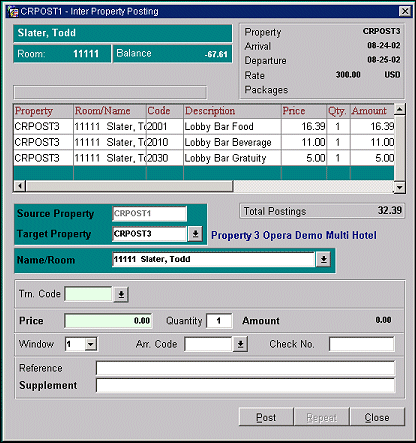
The top portion of the screen shows information about the account belonging to the guest to which you are posting transactions. These view only fields do not populate until you have selected the guest for whom you wish to post transactions.
Name. The name of the guest to whose account transactions are being posted.
Room. The guest's room number.
Balance. The guest's current account balance as shown on the guest's Billing screen. This balance will change dynamically to reflect the transactions you post to this guest's bill.
Property. The property where the guest is staying. The target property.
Arrival. The guest's arrival date.
Departure. The guest's departure date.
Rate. The guest's room rate.
Packages. The codes for any packages attached to the guest's reservation.
The grid in the center of the screen displays the transactions as they are posted. Total Postings shows a view only running total of postings made to the guest's account during the current session.
The lower portion of the screen contains the fields for new transaction information. To post a transaction, provide the appropriate information and select the Post button.
Source Property. This view only field auto-populates with your default login property. You cannot change this value.
Target Property. Select the down arrow to list all properties in your cross property posting cluster. The List of Cross Posting Capable Resorts includes properties meeting these criteria:
Your own property is not listed here because you cannot use cross posting to post transactions to guests at the local property. When you select a property code from the LOV, the descriptive name of the property appears to the right of the field.
Name/Room. Once a property has been selected, the Name/Room field becomes active. Select the down arrow to display the In House Guest Search screen for the Target Property you selected. Only guests and posting masters with a current reservation status of CHECKED IN or DUE OUT are displayed on this screen. When you make your selection, the guest's name and room number will be shown in the Name/Room field.
Trn. Code. Select the down arrow to display the display the Transaction Codes list of values. These are the transaction codes configured as "manual" post for your own property. When you have selected a transaction code for this posting, the description appears to the right of the field. (The description, along with any information you enter in the Supplement field, will appear in the Supplement field on the guest's Billing screen.)
Note: You cannot post paid outs, payments, or room charge via cross-property posting.
Price. Enter the unit price of the transaction. You may enter positive or negative values.
Quantity. Enter the quantity of the transaction. The system defaults to 1. Both positive and negative values may be entered here.
Amount. The total amount of the transaction (Quantity x Price).
Window. Choose the Billing screen window in which the transaction is to be displayed. You may choose to place all transactions in window 1 or enter another window number. If the window does not exist, OPERA creates it. If routing instructions have been defined for this guest's Billing screen, the transaction is automatically placed in the appropriate window.
Check No. If your system has a POS interface, the POS information is posted here. You may also enter a check number manually.
Arr. Code. Select the down arrow to choose an arrangement code for this transaction. The arrangement code can be used to format transaction information on the guest folio.
Reference. Enter a comment regarding the transaction (e.g., the F&B ticket number if you track those tickets). This field is meant for consistent information capture.
Supplement. Enter a comment regarding this transaction, if needed. The comment, along with the description of the transaction, appear in the Supplement field on the guest's Billing screen.
Post. Posts the transaction to the guest account.
Note: Should the amount not meet the Minimum or Maximum amount that may have been set for the transaction code, then a message is displayed notifying the user what the minimum or maximum amount for the transaction code is. The user can then select to continue to post with the current amount or stop the posting completely.
Repeat. To repeat a posting either exactly as before or with changes, highlight the entry you wish to repeat in the grid area, make changes as necessary to the transaction information fields, and select Repeat.
As soon as a charge is posted from the source property to a guest’s bill at the target property, the charge appears on the guest’s Billing screen at the target property highlighted in yellow with the Reference column showing the property where the posting originated. (See Billing Screen below.)
The guest's Billing screen at the property where the guest is staying immediately reflects cross property transactions and advance deposits. Postings for services consumed at other properties are highlighted in yellow for easy identification. In addition, the Reference field for transactions posted at another property shows the property ID. You may sort on the Reference field to see at a glance all cross property postings by source property.
Note: When the cursor is placed on a cross property posting, the Adjust and Split right-click option buttons are unavailable.
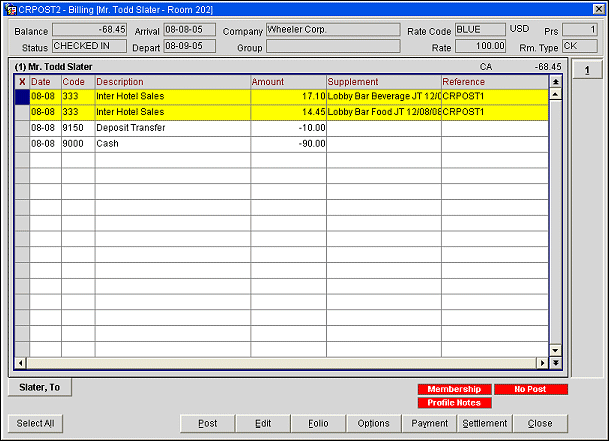
Cross property postings always display as single-line items, regardless of whether the charge is inclusive or exclusive of tax and other generate charges. For example, if the guest charges $10 worth of Restaurant Food, and Restaurant Food transactions have a generate 6% tax, the transaction on the guest's Billing screen will show as a single Inter Hotel Sales entry for $10.60 rather than a $10 Restaurant Food entry and a $0.60 Tax entry.
Note: If taxes are associated with a posting, they are recorded in the Inter Property Account. Such taxes are shown on the Cross Postings - Payments/Reconciliations screen Total Owed to Other Properties tab and Total Owed From Other Properties tab. Taxes will also be broken out for property reporting purposes.
The Transaction Code and Description fields show that the transaction is an Inter Hotel Sales transaction. These are internal transaction codes defined by your property to indicate cross property postings. The Supplement field shows the description of the transaction code as entered at the source property. The field also includes any supplemental information that may have been added at the time the posting was made.
Note: When cross property phone charges are posted to a guest's Billing screen, the Reference field shows the property ID, the originating room number, the phone number dialed, and the duration of the call.
Cross property transactions may be managed using most of the same tools and techniques as transactions originating at the property where the guest is staying.
Routing Transactions - Cross property postings may be automatically routed to specific guest Billing screen windows, or to other rooms at the property where the guest is staying. For automatic routing to be accomplished, the routing instruction must specifically address the Inter Hotel Sales Code set up for cross property transactions. (See Routing Transactions for details.).
Transfer Postings - You can transfer postings that originate at other properties, assuming that the transfer is to another guest within the property where the guest is staying. (See Transfer Transactions for details.)
Window Transfers - You can select a cross-property posting in one window and move the charge to another window. (See Managing the Billing Screen for details.)
Edit Transactions - Only the Supplement, Reference, Check Number, and Covers fields may be edited using the Edit Transaction Details screen. The Transaction Code, Description, Price, Quantity, Amount and Arrangement Code are view only. A property field has been added alongside the Cashier number to identify the property where the posting originated. Similarly, Source Property and Target Property fields have been added. (See Editing Transactions for details.)
Split Transactions - You cannot split transactions that are cross-property postings. The Split button is unavailable if a cross property posting is highlighted on the guest Billing screen.
Adjustments - You cannot make adjustments to transactions posted by other properties. If the source property needs to make a correction, they may make a second posting to the guest's bill to reflect the correction.
The Posting History screen is also modified when the MHT3 Multi-Property Cross- Revenues Add-on License Code is active. The Posting History screen displays a Property column that shows the source property for any postings from other properties. (See Posting History for details.)

Note: The Inter Property Account option is usually made accessible only to personnel in the Accounting or Comptroller's department.
Select the Cashiering > Cross Property Postings > Inter Property Account menu option to display the Cross Postings - Payments/Reconciliations screen. You will be prompted for your Cashier login password.
The Cross Postings Payments/Reconciliations screen provides features for managing the Inter Property Account, which is central to the Cross Property Posting feature:
The screen has two tabs. One identifies monies owed to other properties by your property (Total Owed to Other Properties) and the other identifies monies owed to your property from other properties and shows payments that are forthcoming (Total Owed From Other Properties).
Once a tab has been selected, choose the property you wish to work with by selecting from the Property list of values. This LOV shows the other properties in your cross property cluster. The full name of the property you selected appears to the right of the field.
This tab lets you review outstanding amounts that your property owes to other properties in your cross property posting cluster. The grid shows all outstanding transactions originating at the property selected in the Property field. These transactions were posted to the accounts of guests residing at your property for services consumed at that property. Use this tab to select the transactions to make payment to the property where they originated. You may also use this tab to select the transactions for which you intend to make payment.
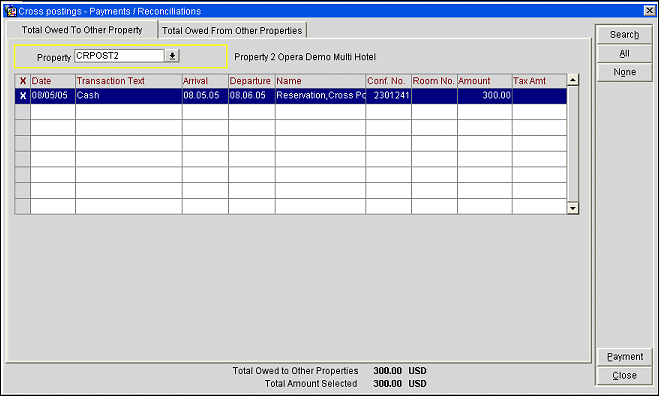
Property. Select the down arrow to choose a property to which inter-property posting amounts are owed. Available if outstanding postings are owed to at least one other property.
X. An X in this column indicates that you have selected the transaction for payment. To select an item, click in the X column or highlight the item and press the spacebar. Use the All and None buttons to select all transactions or to un-select all transactions. Once you have selected transactions, the Payment button becomes active.
Date. The date when the transaction was posted.
Transaction Text. The description of the transaction code, as provided by the originating property.
Arrival. The guest's arrival date.
Departure. The guest's departure date.
Name. The name of the guest to whose bill the charge was posted.
Conf Number. The guest's reservation confirmation number.
Room. The guest's room number.
Amount. The amount of the transaction.
Note: If tax is included in the cost of the transaction (that is, if the transaction is inclusive), the value in the Amount column already includes that tax. If the transaction is exclusive of tax, the tax amount will populate the Tax Amt. column. When an exclusive transaction is selected for payment, the tax will automatically be selected for payment as well.
Tax Amount. The tax amount, if any, associated with the transaction.
Total Owed to Other Properties. The combined total amount of the outstanding transactions displayed on this tab.
Total Amount Selected. The combined total amount of the outstanding transactions you have selected for payment.
Select the transactions to make payment. As you select transactions, the total of the transactions you selected is shown in the Total Amount Selected field. When transactions are selected, the Payment button becomes available.
Select the Payment button. A message asks you to confirm that you wish to record a payment.
Note: Payments made against the Inter Property Account are not reversible. Once the payment is applied to the Inter Property Account, the system clears the checked items from the screen and only displays those records that remain outstanding.
Select Yes to proceed. The Payment screen appears.
When you have entered the appropriate information, select the Post button to proceed. The transactions you selected for payment are removed from the grid and only the remaining outstanding transactions are displayed.
The Payment screen includes the following information:
Payment Code: From the list of values, select the transaction code for the payment method you wish to use. The description of the code appears to the right of the field.
Note: Payments for the Inter Property Account are to be settled via cash or check; no credit cards or A/R settlement are permitted.
Target Property. View only. The property where the transactions selected for payment originated. The name of the property appears to the right of the field.
Amount. View only. The total amount of the transactions selected for payment. The currency appears to the right of the field. Only positive amounts may be posted. You are required to post against the exact total amount selected on the Cross Postings - Payments/Reconciliations screen's Total Owed To Other Properties tab.
Reference. Enter any reference information you wish in this field. This information will be printed on the receipt, but will not be visible to the target property when reconciling this payment.
The following fields control printing of payment receipts and folios:
Copies of Receipt. The Cashiering > Print Receipt application setting determines the options available to you for printing receipts. The settings are:
Note: Payment receipts can be printed in the guest's language as specified on the guest's profile if the General > Profile Language application function is set to Y. You must also have set up payment receipt reports in the appropriate languages and associated each with a language (see System Configuration > Setup > Report Setup).
Print Folio. The Cashiering > Folio Generation application setting determines the options available to you for printing folios. The settings are:
Note: When folios are printed, the number of copies printed is determined by the number of copies configured for the folio in Report Setup/Customizing Reports.
At the target property, users can access the Cross Postings - Payment/Reconciliation screen Total Owed From Other Properties tab and see that a property has posted a payment. This record includes the payment posting date, the paying property’s code, and the total amount. (See Total Owed from Other Properties Tab, below.)
Select the Total Owed From Other Properties tab to review information about what outstanding transactions your property has posted to the accounts of guests at other properties in the cross property cluster, and what payments are scheduled to be received by your property from those other properties.
The Total Owed From field at the bottom of the screen shows the full amount the selected property owes to your property (this field shows the combined total of all items listed in both the upper and lower grids).
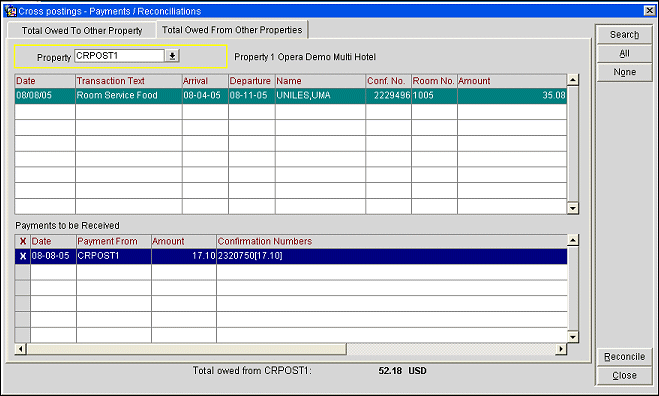
As payments are processed by the properties that owe you monies (see Total Owed To Other Properties Tab, above), transactions in the upper grid are removed from the upper grid and included in a Payment To Be Received record in the lower grid. Each record in the Payments To Be Received grid can cover payment of individual cross property transactions.
Property. Select the down arrow to choose a property from which inter-property posting amounts are owed. Available if outstanding postings are owed from at least one other property.
The upper grid shows outstanding postings for services consumed at your property by guests staying at the property shown in the Property list of values field. The lower grid shows any payments you may expect from the other property to cover transactions you posted for their guests.
The upper grid shows the following information:
Date. The date when the transaction was posted.
Transaction Text. The description of the transaction code.
Arrival. The guest's arrival date.
Departure. The guest's departure date.
Guest Name. The name of the guest to whose bill the charge was posted.
Conf Number. The guest's reservation confirmation number.
Room. The guest's room number.
Amount. The amount of the transaction.
The lower grid shows the following information.
X. An X in this column indicates that you have selected the payment record for reconciliation. To select an item, click in the X column or highlight the item and press the spacebar. Use the All and None buttons to select all records or to un-select all records in the Payments To Be Received grid.
Date. The date when the payment record was issued by the paying property.
Payment From. The property from which payment is to be received.
Amount. The total amount of all transactions included in the Payment To Be Received.
Confirmation Numbers. A comma-separated list of the reservation confirmation numbers belonging to the guests whose transactions are being accounted for by the payment. Each confirmation number is followed by square brackets enclosing the amount of a separate transaction for that guest.
When the check or cash covering a Payment To Be Received item is in-hand, you may use the lower grid to reconcile the outstanding balances that exist in the Inter Property Account. To do so, choose the Payment To Be Received records to be reconciled and select the Reconcile button. (The Reconcile button is available when at least one Payment To Be Received transaction is selected in the lower grid.)
A message asks you to confirm that you wish to reconcile the selected payments. When you select the Yes button, the selected Payment To Be Received record will be removed from the lower grid and the Inter Property Account will be balanced for those outstanding transactions. Once reconciled, the received payment is recorded using your property’s Inter Hotel Payments code.
The Cross Property Posting feature allows you to post advance deposits for reservations at other properties in your cross property cluster, provided you have DEPOSITS user permission at the property where the reservation is being made. When deposits are applied across properties, OPERA reconciles them using the same Inter Property Account used for the reconciliation of cross property postings.
To apply an advance deposit to a guest reservation at another property, display the Reservation screen for the guest's upcoming stay at that property. (If you are starting from the Reservation Search screen, you must select the Advance button so that you can use the Property search criteria to find reservations at another property.)
From the guest's Reservation screen, select the Options button to display the Reservation Options screen. Then select Deposit/CXL. When the Cross Property Posting feature is active, your Cashier ID and password are valid for logging in to all properties in your cross property cluster.
The Deposit Cancellation screen appears. You may now post the advance deposit in the usual manner. (See Deposits for details on posting reservation deposits.)
From the Deposit Cancellation screen, select Payment.
The Payment Method for the deposit will be shown on the Deposit and Cancellation screen as the Inter Hotel Deposits transaction code set up for the property.
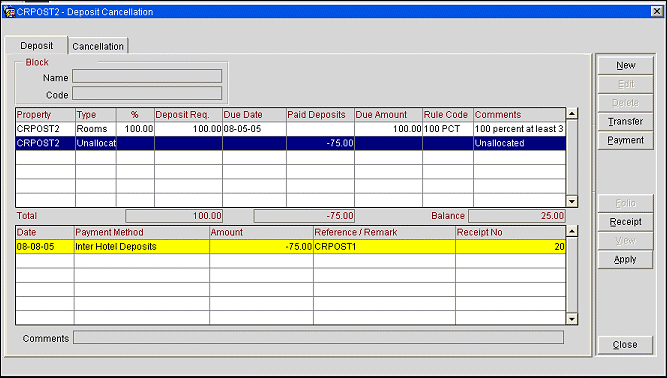
The deposit is immediately recorded as a credit to the guest by the property where the guest will be staying. When the guest checks in at the property where she has the reservation, the advance deposit appears on her Billing screen identified by whatever transaction code the property normally uses for deposits.
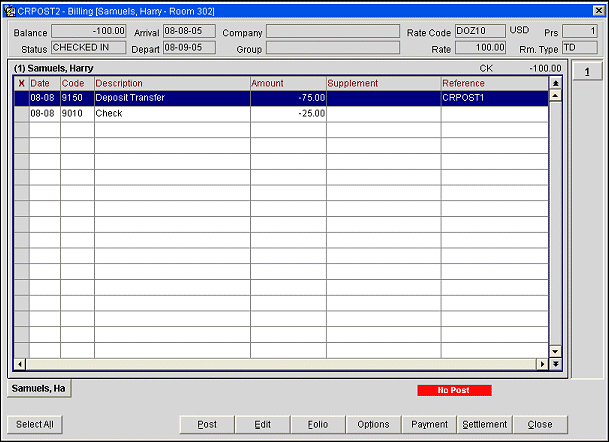
A Cashier who has made postings to guests in his property and to guests in other properties will only have to run one Cashier shift report. This simplified Cashier closure includes all posted transactions (both to the source property and to other properties within the cross property posting cluster) completed during the current Cashier’s shift. The Cashier closes out in the normal way from the default login property. There is no need to close in other properties.
The Cross Property Postings feature offers the Inter Hotel Account Transactions (fininterhotel with CAS5.FMX) report showing all payments sent to other properties as settlement for the Inter Hotel Account. This report also shows all payments due from the logged in property to other properties.
In addition, Cross Property Postings includes updates to the following reports:
You can easily identify charges for postings made at other properties within the multi-property environment using the Property Code and Property Name merge codes. (See Customizing Reports for details.)
If a charge on the bill has been posted by another property, this property’s code auto- populates the Property Code column next to the corresponding posting to show where the charge originated. If the charge originated at the residing property, OPERA does not auto- populate the Property Code.
The guest folio displays cross property postings as a single line item in the posting section, regardless of whether the charge is inclusive or exclusive of tax. All taxes posted on the folio by another property appear in a separate tax breakdown section. The total tax for each property where the guest incurred charges appears on a single line in the tax breakdown section.
See Also