
Financial Tab
The Financial tab, available when the OPV_<version number> OPERA Vacation Ownership System license code is active, allows users to define the fees and deductions that are associated with an owner contract. Fees are subtracted only after revenue is split between the property owner and the property management company, and fees are not directly tied to a reservation. Deductions are subtracted only when revenue is generated. If a revenue pool is set up, deductions will occur prior to the split between the owners participating in the revenue pool.
To define the fees and deductions associated with an owner contract, select Ownership > New Contract to create a new contract, or Ownership > Update Contract to update an existing contact.
Note: If you are updating an existing contract, the Contract Search screen appears. Select the contract you want to work with and then select the Edit button to access the Contract screen.
From the Contract screen, select the Financial tab.
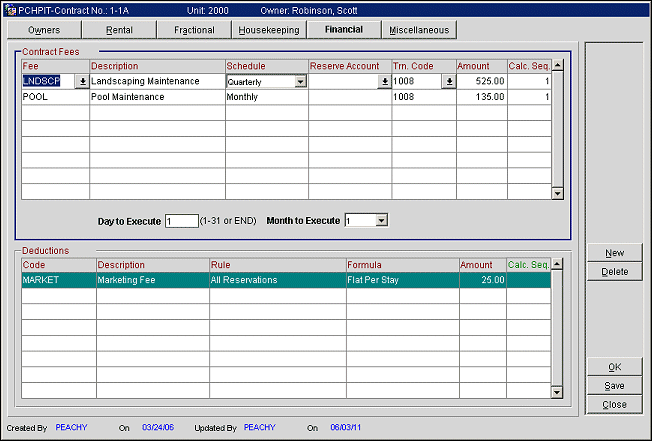
A fee is an amount that is charged to the owners account on a given basis. It will be charged in the transaction code entered, and will be posted to all owner accounts for this contract.
It is possible to set up fees to be posted with the following schedules: Daily, Monthly, Quarterly, Semi Annually, % of Revenue, Per Stay, Per Night, % on Settlement, or Flat on Settlement.
If Daily, Monthly, Quarterly, Semi annually or annually is selected, the user must also define which day of the month or specific date the posting should be executed.
A fee may be posted to a reserve account, when the OWNERSHIP > RESERVE ACCOUNTING application function is set to Y, and this account will act as an independent account. See Reserve Account for details.
Fee. Select the down arrow to select a fee to post (See Fee Code Configuration for details).
Description. Displays the description for the Fee code.
Schedule. Select how often the fee should be charged to either the owner or to the reservation. Fee schedules that can be assigned to the owner are:
For Example
Property 20%
Owner 80%
Calculation Sequence
1. Rental Income $1000.00
2. Franchise Fee -$10.00 (Flat Amount)
3. Transient Occupancy Fee -$49.76 (Flat Amount)
4. Service Fee -$200.00 (20% of Rental Income)
Sub Total $740.24
5. Management Split -$148.05 (20% of Sub Total using % of (Revenue-Fees) schedule)
FF&E Reserve -30.00 (3% of Rental Income)
Net Due for Owner $562.19 (Rental Income - Total Expenses)
Fee schedules that can be applied to the reservation and included in the calculation of % of (Revenue-Fees) are Per Night and Per Stay.
Reserve Account. Select reserve account to post the fees to. This field is unavailable if the OWNERSHIP > REVENUE POOLING application function is set to Y.
Note: When an Owner Contract is created using a template and is updated due to an update on the template, any Reserve Account attached to a record on Financial tab of the Owner Contract will not be removed.
Trn. Code. Select the down arrow to select a transaction code to assign to the fee.
Amount. Type the amount that will be posted.
Calc. Seq. This is a sequence number that determines the priority of the fees to be applied.
Day/Date/Month to Execute. When Weekly, Monthly, Quarterly, Semi-Annually, or Annually is selected for the Schedule column, the Day/Date/Month to Execute fields appear below the Contract Fees grid. Depending on the value selected in the Schedule field, a user may specify the day of the week, date, and/or calendar month to post the fees. For example, if Weekly is selected in the Schedule field, the Day to Execute field appears. If the user selects Sunday, the fees will post once a week on Sunday's.
Occupied By/Post To. The Occupied by and Post To fields appear if Per Night or Per Stay is selected in the Schedule column. These fields allow a user to establish posting rules for a stay based on the type of occupant. Once the type of occupant is selected in the Occupied By field, select whether the fee will be charged to the reservation, the owner, or Fractional Owner in the Post To field.
Note: The Fractional Owner option is available when the OWNERSHIP > REVENUE POOLING application function is set to N and the contract is a fractional contract. If a fee is selected to be posted to the Fractional Owner it will follow the revenue % from the fractional setup for the period, if it is setup to be posted for the Owner it will follow existing revenue % from the Owners Tab. Post To will be available for all fractional contract fees with at least Fractional Owner and Owner options.
Post After Split. The Post After Split check box appears when the Schedule has been set to % of Revenue or % of (Revenue-Fees). When there is more than one owner on the contract selecting this check box will apply the fee and deductions to the owners after the revenue has already been split up between them. If not selected, then the posting is completed before the revenue is split up between the owners and the fee will be calculated based on the total room revenue without deductions.
Example
Contract 1. A rental contract created with 2 owners splitting the revenue 50/50. The Financial Tab is setup with a fee for 10% of the revenue and is to be calculated after the split and a deduction is setup for $20 per reservation, per night.
Contract 2. Another rental contract is setup with the same setup, except that that the Post After Split checkbox is not selected, meaning that the fee will be calculated based on the total room revenue without deductions.
Here is how each calculation would work with each contract for a reservation against each of the contracts for $100/night, checking the reservations out after one night, and rolling the night audit yields.
For Contract 1, the room revenue is $100 - $20 deduction = $80 to split. Each owner gets $40 and pays 10% of fees based on $80, so there would be a fee of $4. So each owner would receive $36.
For Contract 2, the room revenue is $100 - $20 deduction = $80 to split. Each owner gets $40 and pays 10% of fees based on $100, so there would be a fee of $5. So each owner would receive $35.
A deduction represents an amount that will be removed from the revenue that is shared between the hotel and the owner of the unit, before the owner's share is calculated.
Example
A unit is sold for $100 per night and the owner will receive 65% of the net revenue. Assuming a deduction of $5 is setup as a flat amount per stay, the owner would then receive 65% of $95 ($100 minus the deduction of the $5 flat per stay = $95).
It is possible to set up deductions to be calculated based on select formulas. The formulas include Flat per stay, flat per stay night, flat per reservation, flat per reservation night, % of revenue, % of (revenue-deductions).
It is also possible to setup different deductions depending on the type of reservation. The different types include: All Reservations, reservations less than X nights, reservations more than X nights, All transient reservations, all transient reservations less than X nights, transient reservations more than X nights, all group reservations, group less than X nights, group more than X nights.
Code. Select the down arrow to select a deduction to post (See Deduction Code Configuration for details).
Description. Displays the description for the deduction code.
Rule. Select the down arrow to choose a posting rule and change when the deduction is applied.
Note: If a "less than nights" or "more than nights" rule is selected, users must enter the number of nights in the unlabeled field directly to the right of the Rule field or they will be unable to save.
Formula. Displays the formula of when the deductions will be applied. Select the down arrow to modify the formula.
Amount. Enter the dollar amount or percentage of the deduction.
Calc. Seq. This is a sequence number that determines the priority of the deductions to be applied.
See Also