
Contract Search
With contract functionality being the driving force behind OVOS, contracts must be created to use the system correctly. When the OPV_<version number> OPERA Vacation Ownership System license code is active, select Ownership>Update Contract to search for a contract that has already been created. The Contract Search screen appears.
Note: You can quickly access up to 10 of the last-used (created, opened, or changed) contracts by selecting Ownership>Recent Contracts, and then selecting the contract. You must first activate the Recently Used feature (available when the General>Recent Used Records Menu is set to Y).
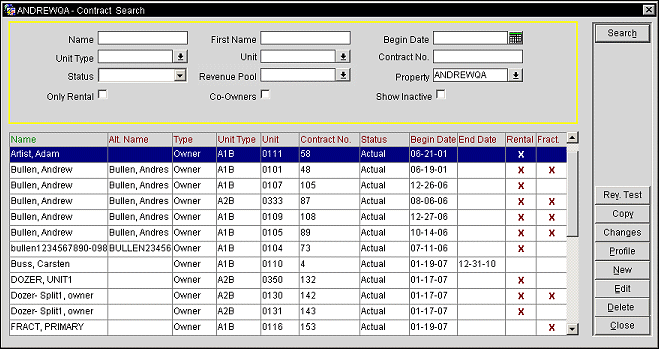
Name. Type part or the full name of the owner of the unit.
First Name. Type part or the full name of the owner to narrow down the contact search.
Begin Date. Type the date or select the calendar button to pick the begin date of the contract.
Unit Type. Select the down arrow to choose the unit type to search for.
Unit. Select the down arrow to choose the unit number to search for.
Revenue Pool. When the Ownership>Revenue Pooling application function is set to Y, select the down arrow to search for contracts that are part of that specific revenue pool. See Revenue Pooling for details.
Contract Number. Type in the contract number to search for.
Status. Select the down arrow to select a status of contract to display in the search results.
Rental Only. Mark the check box to display only the units that are rentals in the search results.
Co-Owners. Select this check box to display the units that have co-owners in the search results.
Show Inactive. Select this check box to display inactive contracts in the search results.
Name. Displays the name of the Owner and Co-Owner of the unit.
Alt Name. If the General>Extended Byte application parameter is set to Y, multiple-byte character sets may be used to enter names in languages that require extended-byte (for example, Chinese). If the profile includes a double-byte name, it appears in this field.
Type. Displays the status of the name, to the unit, on the contract as Owner or Co-Owner.
Unit Type. Displays the type of unit attached to the contract.
Unit. Displays the unit number.
Contract No. Displays the contract number that has been assigned to the contract.
Status. Displays the status of the contract (e.g., Negotiating or Actual).
Begin Date. Date the contract begins.
End Date. Ending date for the contract.
Rental. If the unit is marked for rental usage, then an X will display in this column.
Fract. When the unit has multiple owners under one contract, known as Fractional Ownership, then an X will display in this column. See Fractional Ownership for details.
Rev. Test. Select to test the terms of the contract. The Rev. Test button will be inactive when no Rental Terms have been defined, the Rental Terms have expired, or the unit highlighted within the grid is not participating in the Rental program. See Owner Revenue Test Calculation for details.
Copy. Select to copy the highlighted contract, including its details, to another unit. See Copying an Owner Contract for details.
Changes. Select to view modifications that have been made to the highlighted contract via the User Activity Log See User Activity Log for details.
Profile. Select to view the profile of the highlighted contracts owner. See Profile Screen for details.
Edit/View. Select to edit or view the highlighted contract.
Note: The Edit button is displayed when the user has been granted the OVOS CONTRACT>EDIT permission and the View button is displayed when the user has been granted only the OVOS CONTRACT>VIEW permission.
Delete. Select to delete the highlighted contract. Only contracts that have a status of Negotiating can be deleted.
See Also