
Package Pricing
This feature is available in:
Use the Catering Package - Pricing List screen to set up the pricing for catering packages.
Package Pricing Screen from Pricing Button
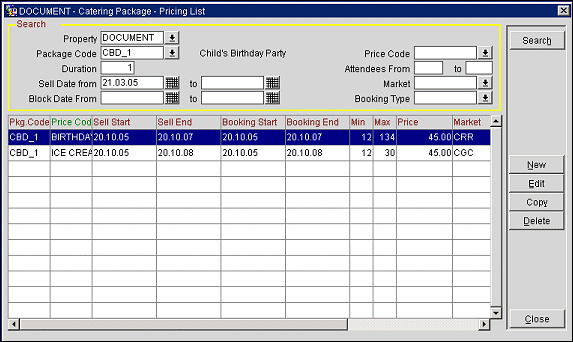
Property. Available when the OPP_MHOT Multi-property add-on license is active. Select the down arrow to choose the property to search for catering package pricing information.
Package Code. Select the down arrow to choose the package to see pricing information. The description appears to the right of the field.
Price Code. Select the down arrow to choose the price code to see pricing information.
Duration. Enter the number of days' duration that applies to the package to see pricing information.
Attendees From/To. The attendees range or you can just use the From or To fields.
Sell Date From / To. Sell date range for the package.
Book Date From / To. Arrival dates for the package to see pricing information.
Market. Select the down arrow to choose the market code for the package to see pricing information.
Booking Type. Select the down arrow to choose the booking type for the package to see pricing information.
Pkg Code. Package code for the package.
Price Code. Price code for the package component.
Sell Start/Sell End. Beginning and ending sell dates for the package.
Book Start/Book End. Allowable arrival and departure dates for the booking that includes this package.
Min/Max. Minimum and maximum number of attendees for this package.
Price. Overall sale price of this package.
Market. Market code for the package.
Type. Booking type for the package.
Description. Description of the Package.
W. Available when the S&C/OWS license code WCS_<version number> Webservices Sales & Catering or WCC_<version number> Webservices Conference Center is active. The W column is also available if the WCS/WSS license codes are not active, but the application parameter Blocks>Function Space Config is active. An X in the column indicates that the Package/Pricing Code is web bookable.
Package Pricing Screen from Rate Detail Tab
Available when the Rates>Link Catering Package to Rate Code application parameter is set to Y and the rate code has been configured as a Catering Package.
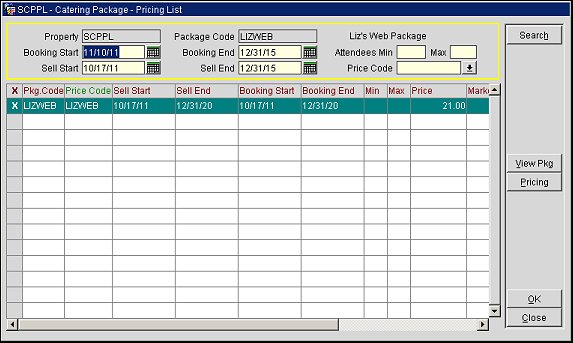
Property. (View Only) Displays the property the catering package pricing information is being selected for.
Package Code. (View Only) Displays the Package Code the catering package pricing information is being selected for. The Package Name is displayed to the right of this field.
Book Start/Book End. Enter the allowable arrival and departure dates for the booking that includes this package.
Min/Max. Enter the minimum and/or maximum number of attendees for the package.
Sell Start/Sell End. Enter the beginning and ending sell dates for the package.
Price Code. Select the down arrow to select a price code for the package component to search for.
Pkg Code. Package code for the package.
Price Code. Price code for the package component.
Sell Start/Sell End. Beginning and ending sell dates for the package.
Book Start/Book End. Allowable arrival and departure dates for the booking that includes this package.
Min/Max. Minimum and maximum number of attendees for this package.
Price. Overall sale price of this package.
Market. Market code for the package.
Type. Booking type for the package.
Description. Description of the Package.
W. (Web bookable.) Available when the license codes Webservices Sales & Catering WCS_<version number> or the Webservices Conference Center WCC_<version number> are active. The W column is also available if the WCS/WSS license codes are not active, but the application parameter Blocks>Function Space Config is active. When X displays in this column, it indicates that the event is available for booking via the website.
View Pkg. Select to display a view-only version of the Catering Package Setup screen that displays the details of the selected package.
Pricing. Select to display a view-only version of the Catering Package Pricing Setup screen that displays the pricing details of the selected package.
To create pricing for a component of the catering package, select the New button from the Catering Package Pricing List screen. To edit pricing for a component of the package, highlight your choice on the Catering Package Pricing List screen and select the Edit button. The Catering Package Pricing Setup screen appears.
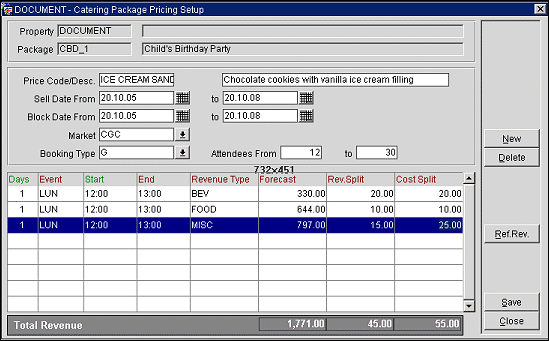
Property. Available when the OPP_MHOT Multi-property add-on license is active. Property code and property description.
Package. Package code and package description to which this pricing applies.
The screen automatically displays the food and beverage and item resources (revenue types) already chosen for the package. Enter the following information directly into the grid. Select the Ref Revenue button to refresh revenue figures shown in the lower screen in the Total Revenue line.
Forecast. Enter the whole estimated value of this component.
Rev Split. Enter the sales price of this component.
Cost Split. Enter the selling price of this component.
To edit the pricing, highlight your choice of price component.
Price Code. Enter the price code for the package price component.
Description. Enter a description of the price code component.
Sell Date From/To. Enter dates to define the sell date range for the package price component.
Book Date From To. Allowable arrival and departure dates for the booking that includes this package price component.
Market. Select the down arrow to choose a market code for the package price component.
Booking Type. Select the down arrow to choose a booking type for the package price component.
Attendees From/To. Enter numbers to define the range of attendees required for this pricing component.
To add a new component to the package, select the New button. The Catering Package New Revenue Type screen appears. Choose a revenue type from the drop down list and select the OK button. When you return to the Catering Package Pricing Setup screen, edit the new component as described above.
See Also