
Pre Register Arrivals
Available when the RESERVATIONS > PRE REGISTRATION CHECK IN application parameter is set to Y, select the Front Desk > Pre Register Arrivals menu option to filter through arrival reservations to Pre Register them, assign/unassign room numbers, and send the Mobile Audio Key to the guest if they have selected to Opt In to the Mobile Audio Key functionality.
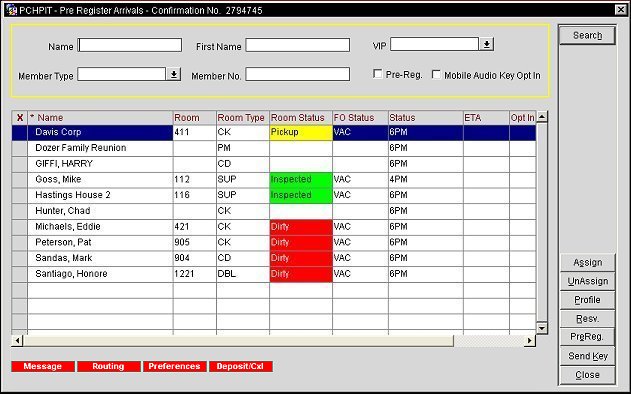
Name. The guest's or accompanying guest's last name. If you are unsure of the correct spelling, enter only the first few letters.
First Name. The first name of the guest. This field can be helpful if the guest has a common last name like Smith.
VIP. Available when the PROFILES > VIP application function is active. Enter VIP levels separated by commas, or select the down arrow to choose VIP levels from the VIP Levels list of values.
Member Type. Enter the membership type or select the down arrow to choose from a list of membership programs.
Member No. Enter the complete membership number. Partial numbers are not recognized however the % wildcard is recognized.
Pre-Reg. Select the check box to search for guests that have pre-registered.
Mobile Audio Key Opt In. Available when the IFC > MOBILE AUDIO KEY application parameter is set to Y, select the check box to search for guests that have selected to Opt In for the Mobile Audio Key functionality.
Reservations displayed in the grid will all be arrival reservations for the property’s current business date.
X. Selecting a reservation then highlights the row and corresponds the buttons available. Multiple reservations can be selected to Pre-Register, however only a single reservation can be marked to access the Send Key button.
Color. Depending on the setting for the RESERVATIONS > RESERVATION COLOR CODES application setting, displays the user defined color associated with the Reservation, Market Code, or VIP Level as a quick reference to the user. (See Reservation Color Codes, Market Codes, or VIP Levels for details).
Name. Guest's last name and first name. An asterisk(*) will display prior to the Last Name if the reservation is a share with reservation.
Alt. Name. If the GENERAL > ALTERNATE NAME application parameter is set to Y, multiple-byte character sets can be used to enter names in languages that require extended-byte (for example, Chinese). If the profile includes a double-byte name, it appears in this field.
Room. The room number assigned to this reservation.
Room Type. The room type for this reservation.
Room Status. The current Housekeeping status of the room.
FO Status. The current Front Office status of the room.
Status. Reservation status.
ETA. Estimated time of arrival for the guest.
Opt In. Available when the IFC > MOBILE AUDIO KEY application parameter is set to Y, an X is displayed in this column for the guests that have already agreed to the Mobile Audio Key Opt In.
Search. When first entering the screen and selecting the Search button when the Mobile Audio Key (MAK) interface is not active, all of the guests that are arriving on the current business day and that have not yet pre-registered will be displayed in the search results grid. But if the MAK interface is active, then when first entering the screen and selecting the Search button will display all of the guests that are arriving on the current business date that have not Pre-Registered and Opted In or not Opted In will be displayed.
Assign. Select to Assign a room number to the highlighted reservation. See Available Rooms Search for details.
Unassign. Select to unassign the room number that has been assigned to the highlighted reservation.
Profile. Select to display the Profile Screen for the guest that is highlighted in the search results grid. See Profile Screen for details.
Resv. Select to see the reservation details for the highlighted reservation in the grid. See Reservation Screen for details.
PreReg/UnPreReg. Select the button to flag the reservation as pre-registered. If the highlighted reservation is already flagged as pre-registered, then this button is displayed as UnPreReg and select to un-flag the reservation as pre-registered.
Notes: When the RESERVATIONS > PRE REGISTRATION CHECK IN application parameter is set to Y and both the PRE-REGISTER CHECK IN VIEW and PRE-REGISTER CHECK IN permissions are granted to a user, the user can access the Pre Register Arrivals screen (PRE_REGISTER_CHECK_IN.fmx) and click the PreReg button to perform pre-registration activity. If the PRE-REGISTER CHECK IN permission is granted to a user, then the PRE-REGISTER CHECK IN VIEW permission will also be granted. When the RESERVATIONS > PRE REGISTRATION CHECK IN application parameter is set to Y and only the PRE-REGISTER CHECK IN VIEW permission is granted to a user, the user can access the Pre Register Arrivals screen but the PreReg button will be grayed out so the user can only view the screen and will not be able to perform pre-registration activity. If the PRE-REGISTER CHECK IN VIEW permission is revoked, then the PRE-REGISTER CHECK IN permission will also be revoked.
Send Key. Only available when the IFC > MOBILE AUDIO KEY application parameter is set to Y and the reservation has been flagged as Mobile Audio Key Opt In, select to send the Mobile Audio Key to the guests mobile number. Once the button is selected, the following initiatives are verified before continuing:
Once all of the above are validated, then the user will be able to send the key by selecting the Send Key button, then the Credit Card Authorization form is displayed to verify the authorization of the credit card as the RESERVATIONS > CC PRE CHECK IN AUTHORIZATION application parameter must be set to Y for this functionality to work. Once the credit card authorization has been approved, the reservation will be checked in and the Key information is sent to the guest.
Note: When the reservation is checked in is based on the value defined by the IFC > MOBILE AUDIO KEY CHECK IN application setting. When Key Request is defined, then the check in of the reservation occurs when the vendor successfully answers the Send Key Request that is sent to them. But if Key Use is defined, then check in of the reservation occurs when the guest successfully uses their Mobile Audio Key for the first time to enter the room.
Note: For share reservations that have different arrival dates, once the first share has been checked in, then the room status for the other shares will be ignored on their arrival date for the Send Key functionality.
If the Credit Card is Declined, then the check in will not be completed. But, multiple cell phone numbers and email addresses can be entered for accompanying guests that are part of the reservation on the IFC Keys Menu. See Keys for details.
Note: After a reservation has been checked in, any activity which requires the issuance of new Mobile Audio Keys, specifically room moves, can ONLY be handled via the Miscellaneous > Interfaces > Interfaces > Key option button or IFC Menu (Shift+F8). See Keys for details.
See Also