
Reservation Upsell
Many hotels have implemented incentive programs based on the number of "upsold" rooms each reservations agent converts. Typically, an upsell occurs when the reservations agent sells the guest a more expensive room type for an additional charge; the resulting rate for the more expensive room type may be less than the standard rate for that room type, but it is still greater than the rate for the less expensive room type the guest originally requested.
Reservation Upsell functionality provides an automated mechanism to assist upsells by indicating potential upsell opportunities and the suggested amount for each upsold room type, as well as for tracking guest buying patterns and agent upsell performance.
In addition to the Reservations>Reservation Upsell application function being set to Y, the Reservations>Room Type To Charge application parameter must be set to Y and the Reservations>Fixed Rates application function must be set to set to Y in order to enable reservation upselling.
Note: The reservation upsell feature is available when the reservation is being booked, even for a future booking.
In PMS, reservation upselling features are available to reservations agents when making new reservations or when updating a reservation, provided a room type and rate code have been selected for the reservation and it meets an Upsell Rule. The following validation checks are made prior to displaying the Available Upsells screen and/or enabling the Upsell button on the Reservation screen Rate Options menu.
Note: Reservations that are associated with a block code are eligible for the upsell whether they have a rate code attached or not. But for blocks with no rate code associated, upsell based on formula % of difference added to original rate, cannot be offered, if there is no rate defined in the Block Rate Grid for the room types involved in the upsell. Also, when applying an upsell to a reservation that is part of a block, the user will be prompted with the Apply To and the user can then apply the upsell, based on the permissions granted, to the Guest Only, All Guests in the Group' Selected Guests, Only Guests with Same Arrival Date, All Checked In Guests, or Guests in House Between.
Depending on upsell configuration and the block being elastic the upsell is presented even if the upsell room type is not part of the allotment, you can then borrow from other room types inside the allotment if available or even from the House.
Depending on upsell configuration and the block being non-elastic, the upsell is presented even if the upsell room type is not part of the allotment, you can then borrow from other room types inside the allotment if available.
Following validation and provided that upsells are available for the reservation, the Available Upsells screen appears automatically for new reservations when the Reservation screen is accessed directly from a Rate Query (thereby supplying the reservation with a rate code and a room type for the reservation before the Reservation screen is first displayed).
The Available Upsells screen can be displayed when the Reservation screen is accessed in other ways (such as when you make a new reservation by selecting the New button from the Reservation Search screen and you have provided a rate code and room type on the reservation). You can also access the Available Upsells screen from an existing reservation, providing there are no financial postings against the reservation. This might be appropriate, for example, if you initially chose not to apply an upsell when making the reservation, but the guest later decides he wants to do so. To access the Upsell Activity screen in these scenarios, select the Rate field ellipsis button on the Reservation screen. The Rate Options menu appears. The Available Upsells screen displays when you select the Upsell button.
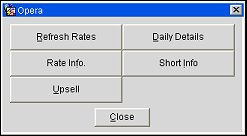
If there are no upsells available for the reservation, the following message appears when you select the Upsell button: "There are no upsells available for this reservation."
Note: Once an upsell has been applied to the reservation, the rate amount in the Rate field is displayed in red, as are the dots on the ellipsis button on the Reservation screen. 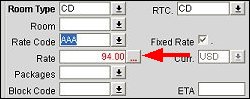
In this scenario, selecting the Upsell button from the Rate Options menu displays the Upsell Activity Log screen (see Upsell Activity Log, below) rather than the Available Upsells screen.
The Available Upsells screen is a list of the room types that are associated with the reservation's rate code and that would constitute an upsell if they were to be selected instead of the original room type on the reservation. (How the list of potential upsell room types is created is described in Reservation Upsell Configuration.)
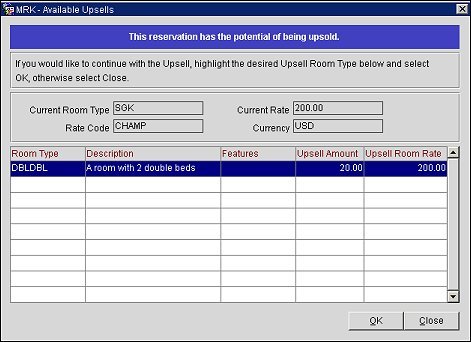
The following view-only information is shown on the Available Upsells screen.
Current Room Type. Current room type for the reservation.
Rate Code. Rate code for the reservation.
Current Rate. Current rate amount for the reservation.
Currency. Currency in which the rates are shown on the reservation.
The grid displays the room types that qualify as an upsell for the reservation.
Room Type. Proposed upsell room type. Click on a room type to display a full description of the room type and, at the option of the property, a picture of the room type.
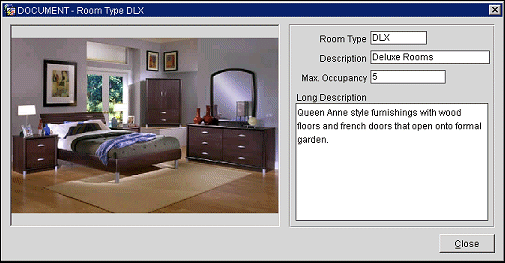
Description. Room type description.
Features. Room features.
Upsell Amount. Amount that will be added to the guest's current rate if he or she accepts the upsell.
Highlight your choice and select the OK button. If you select Close without making a selection, you are returned to the Reservation screen and may continue making the reservation as you normally would. You may later return to the Available Upsells screen by selecting the Upsell button from the Rate Options menu, depending on the conditions outlined above in Reservation Upsell Prerequisites.
When you select OK, the upsell amount is brought into the Reservation screen Rate field (and displayed in red) and Daily Details screen. In addition, the following changes will be noted on the reservation:
Upsell Room Rate. The room rate amount for the upsell.
If you click in or attempt to change any of the Reservation screen fields that impact the rate amount (e.g., changing the number of nights, number of persons, arrival date, rate code, room type; adding discounts; un-selecting the fixed rate flag; or adding packages), a warning message is displayed:
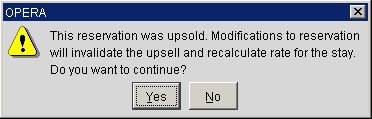
Note: When an upsell is completed, the rate is set as fixed and any changes done to the reservation that would impact rate refresh or rate changes would invalidate the upsell. Based on this, the rate is LOCKED once the reservation is upsold.
Reply No to keep the upsell that was applied to the reservation in place. If you reply Yes to invalidate the upsell, the upsell room type will be kept on the reservation and the rate amount will be recalculated to reflect the rate without the upsell applied. From this point, you may make any changes to the reservation that are normally allowed.
The Upsell Activity Log appears when you select the Upsell button from the Rate Options menu after an upsell has been applied to the reservation.
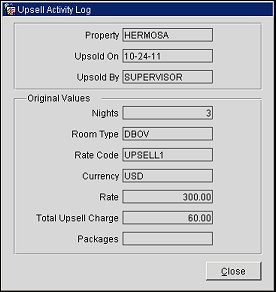
This view-only screen shows the following information about the upsell.
Property. Property for which the reservation was made.
Upsold On. Date when the upsell was applied to the reservation.
Upsold By. User name of the OPERA user who made the upsell.
Below this information are details of the original reservation, prior to the upsell.
Nights. Number of nights.
Room Type. Room type prior to the upsell.
Rate Code. Original rate code.
Currency. Currency in which the original rate amount is shown.
Rate. Original rate amount.
Total Upsell Charge. Amount that was charged for the upsell.
Packages. Packages originally attached to the reservation.
When an upsell has been completed for a reservation, the UPSELL_CHARGE amount will be included in the following exports:
When Upsell conditions are met for a reservation, a list of the room types that are associated with the reservation's rate code and that would constitute an upsell are printed on Registration Cards and Confirmation Letters.

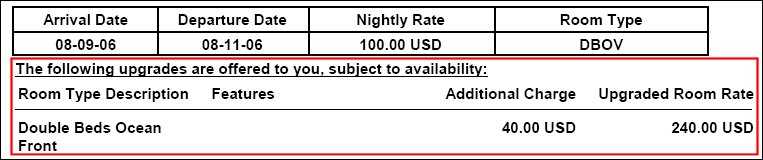
Show Me
See Also