
Business Block Details Tab - S&C
To access the Business Block screen, select Reservations > Blocks > Business Block from the main menu. The Business Block Search screen appears. When the OPS/OPC<version number> OPERA Sales and Catering license is active, select Business Management > Business Block from the main menu to display the Business Block Search screen. To create a new Business Block from the Business Block Search screen, select the New button to display the Business Block screen. To edit an existing business block, highlight your choice and select the Edit button.
The Details tab holds details associated with room requirements.
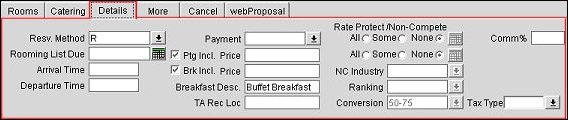
Resv Method. Select the down arrow and choose an option to indicate how the individual reservations will be handled (e.g., Individual Call In, Rooming List, etc.). The reservation method will be available on the Block Search screen.
Rooming List Due. The date when the Rooming List is due. This field is attached to a calendar.
Note: This field is only accessible when the value selected in the Resv. Method field corresponds to one of the values defined in the application setting Blocks > Rooming List Reservation Methods.
Arrival Time. The approximate check-in time for the group can be entered into this field.
Departure Time. The approximate check-out time for the group can be entered into this field.
Payment. Select the down arrow to indicate which method of payment will be used for this business block’s charges.
Note: When a Credit Card Payment Method is selected on a Business Block, that payment method is not passed to the Posting Master. Payment Methods that are not credit cards however, will be passed and updated to the PM from the Business Block, even if the PM has been manually updated with a different Payment Method (in the same manner as would occur for a Market or Source update).
Porterage Included. When either application function Blocks > Diary or Catering > Catering Events is active, select this box if the room rate quoted includes any porterage cost. If you mark the check box, the following Price field will be disabled.
Price. If you do not mark the Porterage Included check box, you are able to enter a per-person porterage price in this field.
Breakfast Included. When either application function Blocks > Diary or Catering > Catering Events is active, select this check box if the room rate quoted includes any breakfast. If you mark the check box, the following Price field will be disabled.
Price. If you do not mark the Breakfast Included check box, you are able to enter a per-person breakfast price in this field.
Breakfast Description. When either application function Blocks > Diary or Catering > Catering Events is active, to note the type of breakfast included with the room rate, enter it here.
Rate Protect. Available when the Blocks > Rate Protect application parameter is set to Y. Rate protect is an indicator that no other groups should be booked using rates lower than those assigned to the block that is flagged as rate protect. The rate protect flag can be applied to all or selected dates of the flagged block. (OPERA does not enforce this restriction.) An indicator is displayed on the Group Rooms Control screen and Function Diary for any date that has a rate protect booking. Select an option button to indicate which dates of the booking you want rate protect to apply to: All dates, Some selected dates of the booking, or None (the default). If Some is selected, you are prompted to choose the specific dates to which rate protect will apply. See Selecting Dates for Rate Protect or Non Compete, below, for details on selecting dates.
Non Compete. Available when the Blocks > Non Compete application parameter is set to Y. The Non Compete flag on a business block can be used to indicate that no competing accounts (accounts having the designated NC Industry code) should be booked at the same time as this block. The non compete flag can be applied to all or selected dates of the flagged block. (OPERA does not enforce this restriction.) An indicator is displayed on the Group Rooms Control screen and Function Diary for any date that has a non compete booking. Select an option button to indicate which dates of the booking you want non compete to apply to: All dates, Some selected dates of the booking, or None (the default). If Some is selected, you are prompted to choose the specific dates to which non compete will apply. See Selecting Dates for Rate Protect or Non Compete, below, for details on selecting dates. In addition, when either All or Some is selected, the down arrow next to the NC Industry field becomes active. Select the down arrow to choose the NC Industry code that applies to the types of business that should not be booked on the dates you have specified.
Ranking. Available when the Blocks > Block Ranking application parameter is set to Y for new business blocks and is editable for blocks having a status of INQUIRY or NON DEDUCT. Select the down arrow to choose a value to indicate the rank (or priority) of the business block. Ranking is displayed on the Group Rooms Control screen and Function Diary.
Conversion. Available when the Blocks > Conversion application parameter is set to Y for new business blocks and is editable for blocks having a status that is not designated as Allow Pickup. Select the down arrow to choose a conversion rating. Conversion ratings can be used to indicate a percentage of likelihood that the booking will turn definite.
Comm %. Indicate what percentage of this business block is eligible for commission.
Tax Type. (Available when the application parameter Cashiering > TAX TYPES is active and the application setting Cashiering > TAX TYPE CALCULATION is set to Reservation). The Tax Type values listed in the LOV are configured in Configuration > Cashiering > Tax Types. Select the default tax type to be used to calculate taxes for guests' reservations associated with this block, which affects the following areas:
A field default for the Tax Type field can also be set through Configuration > Setup > Screen Design > Field and Button Defaults > Business Block Screen > Field Name Tax Type > Field Name. This will appear in the Business Block More Tab (Reservations > More tab > Tax Type).
Note: When moving business blocks, the move action will trigger an update of the rate restrictions based on the existing rate strategies (e.g., removing the block rooms from the count of the original date and adding them to the count on the new date). This applies to any system where rate strategies are active.
When moving or copying a booking to another date, dependent dates (i.e. Follow-up Date, Decision Date, Shoulder Dates, Catering Follow-Up Date, Catering Decision Date, and Rooming List Due Date) automatically shift earlier or later by the same number of days that the booking dates have shifted. The value of the new date fields will not, however, be less than the current business date (the current business date is used in this case), and if no date was specified for one of these fields in the original business block, the field will remain null (empty) in the moved or copied business block. The Cutoff Date field will also be adjusted when a business block start date is changed, but the Cutoff Date / Cutoff Days field will not be populated when a new business block is created via the copy process.
Note: An exception to this is selecting the Adjust decision & followup date to new arrival date check box while copying the business block. See Block Copy for further details.
When you select the Non Compete or the Rate Protect option on the business block Details tab (available when the Blocks > Non Compete and Blocks > Rate Protect application parameters, respectively, are set to Y), you can specify the dates within the block date range (including shoulder dates) to which the features will apply by choosing the Some option button. When you do so, the calendar icon next to the option buttons becomes active.
Select the calendar icon to open the Rate Protection screen.
Note: If you select Some and do not choose dates, OPERA will behave as if None were selected and the non compete or rate protect will not apply to any dates of the booking.
Provide the following information and select Save to save the information and leave the screen open, or select OK to save the information and return to the screen where you started.
From Date/To Date. Select the start and end dates to which the non compete or rate protect will apply. The default dates are the start and end dates of the booking. You can select any date range within the booking.
Days of Week. If you want the non compete or rate protect to apply only to certain days of the week during the selected date range, choose the days by selecting and unselecting appropriate day check boxes. The default is all days of the week.
Once you have selected dates and saved your changes, the following screen shows the dates you have chosen:
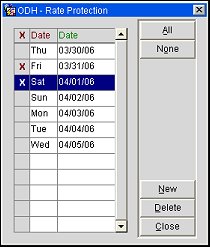
An X appears next to the selected dates. You can select others or unselect some. Use the All or None buttons to select or unselect all dates. Select the New button to return to the date range selection screen to choose a new date range.
See Business Block Main Screen Painting Elements for details.
Rooming List Rule. Select the rule that will be applied to the rooming list.
TA Rec. Loc. Available when the Reservations > Parameters > Travel Agent Record Locator is set to Y, the Travel Agent Record Locator Reference Number functionality provides a means for the CRO or property to effectively process and track reservation requests received from guest agents.
See Also