
House Status (Shift+F3)
Select the Miscellaneous > Show Quick Keys > House Status icon or press Shift+F3 from any area within OPERA. The House Status screen is a survey of all movements for the current date as well as any future date. Information available from this screen includes arrivals, departures, available rooms, housekeeping status, and expected occupancy for the date searched. The statistics shown here are recalculated and displayed each time the Search button is selected.
The screen is divided into five blocks: Room Summary, Activity, Complimentary and House Use, End of Day Projection, and Housekeeping Room Status. Each block shows statistics related to a separate area of interest. You can select the drop down arrows next to many of the statistics fields to display screens that give you access to details "behind" the statistic.
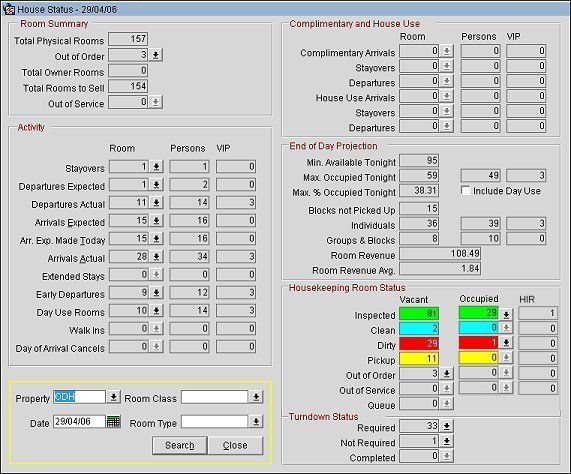
Note: When displaying the House Status screen for a future date, certain statistics that are not meaningful for dates other than the current business date are not presented. These statistics include Arrivals Actual, Departures Actual, Extended Stays, Early Departures, Walk-ins, Day of Arrival Cancels, and all Housekeeping Room Status and Turndown Status fields.
Property. Available when the OPP MHOT Multi-Property PMS license is active. Select the down arrow to choose the property to display the house status. The default is your login property.
Room Class. This field is available if the GENERAL > ROOM CLASS application function is set to Y. OPERA provides the ability to display detailed availability information based on a specific room class, but will not include pseudo room classes in this list. Select the drop down arrow to the right of the field to specify the required room classes if you only want to view some.
Room Type. Select the down arrow to display a multi-select list of room types that allows you to only see the house status details of the room types selected for this field. If a room class or classes are selected in the Room Class field, then only the room types that belong to the room class will be displayed in the list of values.
Date. Enter the date to see house status information. Alternatively, you can select the date using the calendar tool. The default is today's business date. You cannot view house status for a past date.
Note: When reviewing House Status statistics, be aware of the following:
Shares are counted as 1 room. For example, if Mr. Smith and Mr. Jones are sharing a room, the Room value for the Expected Arrivals category would show 1, while the Persons value would show 2.
Pseudo rooms are not included in counts.
Virtual rooms (multiple physical rooms forming a virtual suite) physical room counts are taken into consideration. For example, if 201 and 202 are physical rooms, and are set up as a virtual suite Y201/202, and a guest is checked into the virtual suite, the physical room count is 2 as compared to the virtual suite count of 1. Therefore, the Room count for House Use Arrivals, for example, would show 2.
Certain House Status statistics categories are expressed as multiple values where this is meaningful. Values are shown for:
Rooms. The number of rooms associated with the statistical category for the selected date. When shares exist, the Rooms values consider only the number of rooms on the primary sharer's reservation.
Persons. The number of persons (adults plus children) associated with the statistical category for the selected date.
VIP. The number of VIP persons associated with the statistical category for the selected date. (A VIP guest is a guest whose profile contains an entry in the VIP field of the Profile screen.)
Total Physical Rooms. All the physical rooms available at the property. Pseudo rooms posting masters, or PM rooms are not included in this count.
Out of Order. The number of rooms that are out of order and are not available for sale. For example, rooms temporarily without electricity. Select the down arrow to display the Out of Order/Service screen where out of order rooms are displayed. The date on this screen defaults to the selected search date. This field is visible only when the ROOMS MANAGEMENT > OUT OF ORDER application function is set to Y.
Total Rooms to Sell. The number of rooms available for sale. Total rooms minus Out of Order rooms.
Out of Service. The number of rooms that are temporarily out of service for a specific day but are included in the availability and can be brought back at any time. For example, rooms on a floor that is closed or rooms set aside for display. Select the down arrow to display the Out of Order/Service screen where out of service screens are displayed. The date on this screen defaults to the selected search date. This field is visible only when the ROOMS MANAGEMENT > OUT OF SERVICE application function is set to Y.
Stayovers. Number of rooms/persons/VIP persons associated with guests whose arrival date is before the date shown in the Date field, excluding no shows and cancellations. Select the Room field down arrow to display the Reservation Search screen showing reservations meeting the search criteria. Room Types marked as Pseudo are excluded from the Reservation Search screen and also from the total count of rooms.
Note: When searching House Status for a future date, stayovers will use the same query as used in reservation search advance options when the stay on date is used (arrived prior to defined date and departing after defined date), however this should exclude canceled and no show reservations and include arrivals with a departure date greater than the selected date in the house status search.
Departures Expected. Number of rooms/persons/VIP persons associated with a reservation having a reservation status of Due Out. Includes day use reservations. Select the Rooms field down arrow to display the In House Guest Search screen showing Due Out reservations. Room Types marked as Pseudo are included in the In House Guest Search screen, but not in the total count of rooms.
Departures Actual. Number of rooms/persons/VIP persons associated with a non-PM reservation having a reservation status of Checked Out and a departure date equal to the current business date. Includes day use reservations. Select the Room field down arrow to display the In House Guest Search screen showing Checked Out reservations with a departure date of today and a closed folio.
Note: Checked out reservations that have a sharer who is staying over are not included in the Departures Actual Room count because the room is not vacant.
Arrivals Expected. Number of rooms/persons/VIP persons associated with a reservation having a reservation status of Reserved and an arrival date equal to the selected date. Includes day use reservations. Select the Rooms field down arrow to display the Reservation Search screen showing due-in reservations. Room Types marked as Pseudo are excluded from this screen and also from the total count of rooms. Click in the Arrivals Expected field, or select Alt+E, to display the House Status Breakout screen that allows the Arrivals Expected to be viewed by Market Group, Market Code, or Reservation Type.
Note: A sharing reservation with an arrival date equal to the selected date is not counted as an arrival in cases where another sharer has already checked in on a previous date.
Exp. Arr. Made Today. Number of rooms/persons/VIPs associated with reservations that were made ‘Today’ that are also arriving on the current business date. The row will be displayed when the information is queried for the current business date only. The row will be hidden when information is queried for a date in the future. Reservations that are for Day Use and are Due In today will be included. The row is a subcategory of the Arrivals Expected row, meaning the number of Rooms for Arr. Exp. Made Today will also be included in the Arrivals Expected row. So there is no need to add the two rows to get the total number of Arrivals.
Arrivals Actual. Number of rooms/persons/VIP persons associated with a reservation having a reservation status of Checked In or Walk In and an arrival date equal to the current business date. Includes day use reservations. Select the down arrow to display the Reservation Search screen showing Checked In and Walk In reservations. Room Types marked as Pseudo are excluded from the Reservation Search screen and also from the total count of rooms. Click in the Arrivals Actual field, or select Alt+A, to display the House Status Breakout screen that allows the Arrivals Actual to be viewed by Market Group, Market Code, or Reservation Type.
Note: A sharing reservation with an arrival date equal to the current business date is not counted as an arrival in cases where another sharer has already checked in on a previous date.
Extended Stays. Number of rooms/persons/VIP persons associated with an extended stay reservation. Extended stay reservations are reservations with a Checked In or Walk-In status and with a departure date that was originally equal to the current business date, but which was changed to a future date. Select the down arrow to display the Reservation Search screen showing Checked In and Walk In reservations having departure dates that were changed from the current date to a future date. Room Types marked as Pseudo are excluded from the Reservation Search screen and also from the total count of rooms.
Early Departures. Number of rooms/persons/VIP persons associated with a reservation having a future departure date, who have checked out on the current business date. Select the down arrow to display the Reservation Search screen showing Checked Out reservations originally having a future departure date but who checked out on the current business date. Room Types marked as Pseudo are excluded from the Reservation Search screen and also from the total count of rooms.
Note: The Early Departure statistics are calculated based on the column ORIGINAL_END_DATE in the RESERVATION_NAME table. If a reservation's departure date is modified after check in, the ORIGINAL_END_DATE that was already populated is used as the original departure date. For example, a reservation is created with the guest arriving on 02/01/14 and departing on 02/04/14. The guest checks in on 02/01/14, so the ORIGINAL_END_DATE is populated with 02/04/14. After check in, the hotel extends the reservation departure date to 02/06/14 and saves the reservation. On 02/05/14, one night before the new departure date, the guest checks out from the hotel, so the stay is shortened by one night. Because the ORIGINAL_END_DATE is stored as 02/04/14, as long as the guest checks out on 02/04/14 or later, the originally committed 02/04/14 ORIGINAL_END_DATE condition is met and therefore this reservation would not be calculated in the early departure count.
Day Use Rooms. Number of rooms/persons/VIP persons having an identical arrival and departure date (the selected date). Select the down arrow to display the Reservation Search screen showing reservations having a number of nights equal to 0 and an arrival date equal to the selected date. Room Types marked as Pseudo are excluded from the Reservation Search screen and also from the total count of rooms.
Walk- Ins. Number of rooms/persons/VIP persons that checked in on the current business date without a previous reservation, i.e., the check in is carried out at the same time as the reservation is made using the Walk In button (e.g., Front Desk > Arrivals > Walk In). Select the down arrow to display the Reservation Search screen showing reservations having an arrival date equal to the current date and for which check in occurred at the same time the reservation was made. Room Types marked as Pseudo are excluded from the Reservation Search screen and also from the total count of rooms.
Day of Arrival Cancels. Number of rooms/persons/VIP persons associated with the reservation, that are canceled on the arrival date. This field is only displayed for the current business date and not for future House Status dates.
Note: A complimentary reservation is a reservation that has the Complimentary check box selected on the Rate screen's Rate Header tab. A house use reservation is a reservation that has the House Use check box selected on the Rate screen Rate Header tab.
Complimentary Arrivals. Number of rooms/persons/VIP persons associated with reservations having a status of Reserved or Checked In, with a rate code marked as Complimentary in the rate code setup, and whose arrival date is equal to the selected search date. Select the down arrow to display the Reservation Search screen showing Complimentary reservations whose arrival date is equal to the search date.
Complimentary Stayovers. Number of rooms/persons/VIP persons associated with reservations having a status of Checked-In, with a rate code marked as Complimentary in the rate code setup, and whose departure date is after the selected search date. Select the down arrow to display the Reservation Search screen showing Complimentary stayover reservations.
Complimentary Departures. Number of rooms/persons/VIP persons associated with reservations having a status of Checked-Out or Due Out and with a rate code marked as Complimentary in the rate code setup. Select the down arrow to display the Reservation Search screen showing Complimentary departure reservations.
House Use Arrivals. Number of rooms/persons/VIP persons associated with reservations having a status of Reserved or Checked In, with a rate code marked as House Use in the rate code setup, and whose arrival date is equal to the selected search date. Select the down arrow to display the Reservation Search screen showing house use reservations whose arrival date is equal to the search date.
House Use Stayovers. Number of rooms/persons/VIP persons associated with reservations having a status of Checked-In, with a rate code marked as House Use in the rate code setup, and whose departure date is after the selected search date. Select the down arrow to display the Reservation Search screen showing house use stayover reservations.
House Use Departures. Number of rooms/persons/VIP persons associated with reservations having a status of Checked-Out or Due Out and with a rate code marked as House Use in the rate code setup. Select the down arrow to display the Reservation Search screen showing house use departure reservations.
Min. Available Tonight. Minimum number of rooms that will be available for sale the night of the selected date. The minimum number of available rooms is derived by subtracting the number of definite and tentative reservations from the number of rentable rooms. As Owner Only rooms are not rentable, they are not included in this calculation. This number matches Minimum Availability number on the Control Panel screen. This number does not consider Overbooking Levels and the Minimum Availability field on the Control Panel does.
Max. Occupied Tonight. Number of all rooms/persons/VIP persons checked in plus number of all rooms which are expected to be checked in. The rooms that are considered in this calculation have a Deduct status attached to them, for both Individual and Block Reservations.
Incl DU. When selected, Day Use rooms will be included in the Max. % Occupied Tonight calculation. (This check box can be configured to be selected by default from Setup > Screen Design > Field and Button Defaults.)
Max. % Occupied Tonight. Forecasted occupancy percentage, not including out-of-order rooms: (Total Reservations / Inventory Rooms) x 100. The rooms that are considered in this calculation have a Deduct status attached to them, for both Individual and Block Reservations.
Blocks Not Picked Up. Total number of rooms that were allotted to blocks and which have not yet been picked up.
Individuals. Number rooms/persons/VIP persons associated with reservations that are not part of a group.
Groups and Blocks. Number of rooms/persons/VIP persons that are associated with group reservations.
Room Revenue. Total net room revenue based on Max. Occupied Tonight. Includes room revenue for day use reservations and non-picked-up block rooms. Net room revenue excludes value of package elements and taxes. The room revenue that is considered in this calculation is for rooms that have a Deduct status attached to them, for both Individual and Block Reservations. When the RATES > MULTI CURRENCY application parameter is set to Y, the amount that is displayed in the Room Revenue field will be based on the default currency configured for the property as well as the current exchange rate that is set for the property.
Note: This calculation excludes Room Revenue from Blocks that have a Block Status Code of Cancel, Inquiry, Lost, or Regret.
Room Revenue Avg. Net average room revenue: Room Revenue / Max. Occupied Tonight.
Note: A component room's Average Daily Rate (ADR) calculation is based on the number of physical rooms making up the component room.
Note: Housekeeping statistics are available only for the current business date.
This frame displays statistics for Occupied and Vacant rooms in each of the housekeeping categories. Select any of the down arrows to go directly to the Housekeeping screen, where the details supporting the statistic are available.
Inspected Rooms. Number of occupied/vacant rooms which have an Inspected housekeeping status. This field is visible when the ROOMS MANAGEMENT > USE INSPECTED STATUS application function is set to Y.
Clean Rooms. Number of occupied/vacant rooms which have a Clean housekeeping status.
Dirty Rooms. Number of occupied/vacant rooms which have a Dirty housekeeping status.
Pickup. Number of occupied/vacant rooms which have a Pick Up housekeeping status. This field is visible only when the ROOMS MANAGEMENT > PICKUP STATUS application function is set to Y.
Out of Order. Available when the ROOMS MANAGEMENT > OUT OF ORDER application function is set to Y. Number of rooms which are out of order (these rooms are subtracted from availability). When querying on today's date, you can select the down arrow to display the Housekeeping screen with the Out of Order search option selected. This screen lets you see the occupied and vacant OOO rooms.
Note: You cannot change the OOO room status from the Housekeeping screen when it is accessed from the House Status screen.
Note: The Out of Order down arrow will only be available if a user has the required Rooms Management OOO permissions granted.
Out of Service. Available when the ROOMS MANAGEMENT > OUT OF SERVICE application function is set to Y. Number of rooms which are out of service (these rooms are counted in availability). When querying on today's date, you can select the down arrow to display the Housekeeping screen with the Out of Service search option selected. This screen lets you see the occupied and vacant OOS rooms.
Note: You cannot change the OOS room status from the Housekeeping screen when it is accessed from the House Status screen.
Note: The Out of Service down arrow will only be available if a user has the required Rooms Management OOS permissions granted.
HIR (Housekeeper In Room). When the ROOMS MANAGEMENT > SHOW TASK SHEET STATUS MENU ITEM application parameter is set to Y, this column shows the number of rooms that are currently being cleaned (triggered by the housekeeper entering their code in the phone when commencing the cleaning).
This frame displays statistics for turndown. This feature is available when the ROOMS MANAGEMENT > TURNDOWN application function is set to Y.
Note: When reservations exist for Component Room room types, the values shown in this section refer to the number of physical rooms that comprise the component rooms for each turndown status.
Required. Number of rooms having turndown required. These are reservations for which turndown service is to be provided.
Not Required. Number of rooms that do not have turndown requested. These are reservations for which turndown service is not to be provided. For example, the guest states they do now want the service, or the attendant goes to the room and the guest is already in bed.
Completed. Number of rooms for which required turndown has been completed. These are reservations for which turndown service has already been provided on the current date.
Select the down arrow for any of these fields to display the Turndown Management screen pre-filtered for that turndown status. The Turndown Management screen allows the user to see Arrivals, Arrived, and Stay Over reservations by Required, Not Required, and Completed turndown status. Turndown service is set for a reservation by using the Reservation Options Menu Housekeeping button to display the Housekeeping - Room Instructions screen and selecting the Turndown check box.
See Also