
ORMS Configuration Price Configuration
Note: This topic applies to ORMS ADF11.
The Price Configuration Dashboard is a sophisticated tool to help users define specific Hurdle Steps based on Season, Date Range, and DOW. This provides flexibility and simplifies the hurdle configuration process as users only have to define one set of hurdle steps for all days of the year. Based on the configuration, the system uses Price Slice ID’s in the backend for data storage as well as for forecast and hurdle calculations. ORMS will then post the hurdle amounts in OPERA based on the configuration done here. Other Price Configuration features include Upsells configuration as well as Dynamic Rates (Daily Rates and Prevailing Rates) functionality. Users will be able to define different hurdles per Room Type within the same Yield Category and configure 2nd adult surcharge and Child Bucket Handling for Daily Rates.
Access the Price Configuration Dashboard by selecting Configuration > Price Configuration. The Price Configuration Dashboard contains several tabs, areas of functionality, to support price configuration:
Ensure that:
In a multi-property environment with more than one modeled or pre-modeled property, the Property LOV displays in the Title Bar. Users with access rights and permissions to other properties can select the LOV and choose either the modeled or pre-modeled property they want to work with. The sections on the dashboard refresh data specific to the selected property. In a single property environment or in a multi-property environment where the user has rights to only one property, the property field is read-only.
This tab allows you to create Price Slice ID’s used in the backend for calculating history, forecasting, and hurdles.
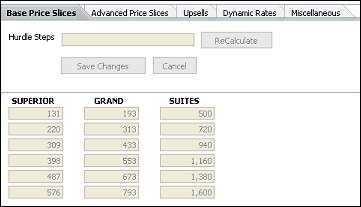
ReCalculate. (Only available prior to Modelization). After you have defined the amount of Hurdle Steps you anticipate needing for the Yield Category, select the ReCalculate button to view the results. Make appropriate adjustments, if necessary, and ReCalculate again.
Save Changes. (Only available prior to Modelization). When you have made the necessary changes to the Hurdle Steps for the Yield Category, select this button to save your changes.
Cancel. (Only available prior to Modelization). Your recent changes will not be saved when you select this button.
With ORMS active, OPERA automatically closes the lower room rates by reacting to higher occupancy levels and 'stepping' up to a higher hurdle rate that must be met for a rate to be available. Thus, closing the lower rate amounts might also correspond with the lower rated room types. If the property has large price differentiations between room types, fewer configured Hurdle Steps will be needed. If there are small, or no, price differences between most of the room types, the five default Hurdle Steps will work, but more can be configured if desired. Five hurdle steps are assigned by default, but a property can have from 2-15 hurdle steps defined for it. The lowest and highest hurdle step amounts displayed indicate the minimum and maximum hurdle rates that will ever be forecasted for the yieldable room types (yield category). Hurdle amounts are calculated based on yieldable reservations of 120 days past and 120 future days, ignoring the lowest half percent and the highest priced 5% rate amounts. The system finds the lowest and highest rate amount for that time period. To get the median hurdle amounts, the difference between the minimum and maximum hurdle rates are divided evenly based on the number of hurdle steps that have been defined. During the hurdle calculation process, ORMS automatically defines a 'hurdle ceiling' which prevents the hurdle rate amount from increasing during times when the remaining forecast is decreasing. This ensures that the hurdle amount will never rise above the 'hurdle ceiling' amount, thus producing better rates for that low demand situation.
Note: Yieldable rates with a Yield Market Code attached in OPERA are not included in the hurdle step calculation.
Note: During the initial activation of the property, if the property already had previously configured yieldable rates by using another Revenue Management System (other than ORMS, such as IDeas or TLP) hurdle steps will get calculated during the activation since the system already had yieldable rates in which to base that calculation. Otherwise, during configuration (prior to Modelization), the user can configure the yieldable rates in the Configuration > Yieldability Tab and configure the yield categories and hurdle steps in the Configuration > Yield Categories Tab.
Note: On the Rate Header Tab, the Bypass Hurdle Check check box appears when the rate code is set up to be yieldable (Yield Status of Yieldable) and either a) or b): a) the rate is defined as a prevailing rate with Yield As Prevailing when the Application Setting > Rates > Prevailing Rate Code is set, or b) the rate is a dependent rate with a flexible base (based on another rate, BAR-based rate, or Dynamic-based rate). This check box does not appear on a rate that is an Advanced Dynamic Base Rate.
When the Bypass Hurdle Check check box is not selected, this rate code will be part of the ORMS hurdle functionality. The rate code amount will follow the hurdle configuration and be closed by the hurdle at the appropriate time for the room type and the configured hurdle amount.
When the Bypass Hurdle Check check box is selected, the ORMS hurdle functionality will not be used on this rate.
Note: On the Rate Header Tab, if a rate is configured with both Yield As and Bypass Hurdle, then the Yield As takes higher priority over the Bypass Hurdle. Therefore, if you want to use Bypass Hurdle on a Rate, it is recommended not to use Yield As at the same time, since the Rate configured as the Yield As Rate might not have the Bypass Hurdle flag checked and therefore you may find a Rate hurdled out that is expected to bypass the Hurdle.
At this tab, create price rules and set up different hurdle steps per DOW and Date Period for each Room Type within a Yield Category.
New. Select this button to create a new rule with Begin/End Dates and DOW. The new rule will be added as another row to the existing rules.
Reverse Weekdays. Select this button to check weekdays that were not selected and to uncheck weekdays that were selected.
The grids beneath the Price Configuration Rules contain a section for Price Slices and Room Type Level Hurdle Adjustments for each Price Slice.
The Upsells tab will only display if the Application Parameter > Reservations > UPSELLS BASED ON ORMS DATA is active. This parameter only becomes active if the Application Function > Reservations > Reservation Upsell is active.
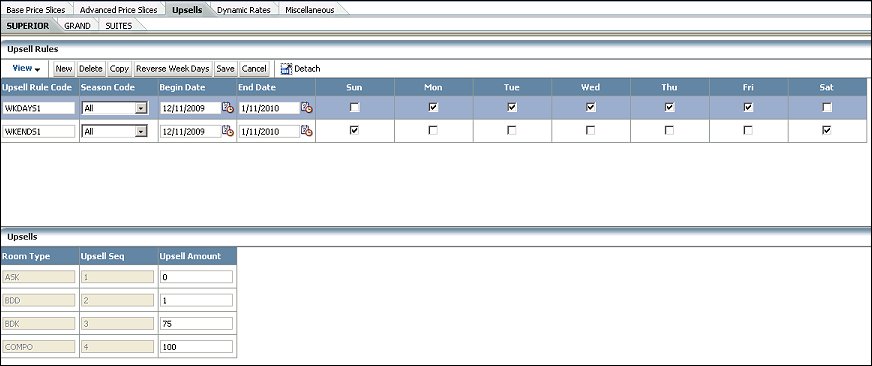
New. Select this button to create a new Upsell Rule that includes the Upsell Rule Code, Season Code, Begin/End Dates and DOW. The new rule will be added as another row to the existing rules.
Reverse Weekdays. Select this button to check weekdays that were not selected and to uncheck weekdays that were selected.
In the Upsells grid, set up the Upsell Sequence and Upsell Amount for each Room Type that will impact OPERA Upsell functionality. Upsell rates will subsequently be calculated and display dynamically on the OPERA PMS Reservation screens (Available Upsells Screen) during guest check-in, providing users with the upsell rate to quote for a room upgrade. ORMS Upsells recommendations are based on ORMS on-the-books forecasts, hurdle rates, and maximum transfer demand (if desired). The ORMS dynamic Upsells feature is available when the ORMS license code is active and the Upsells feature is enabled through application settings in OPERA. See Requirements for ORMS Upsells in OPERA below.
Note: When the ORMS Daily Rates functionality is active, the upsell add-on room configuration is used to differentiate the room type amounts for the daily rates. The Upsells functionality does not need to be enabled by application settings for the ORMS Daily Rates functionality. If Upsells is enabled, the add-on amounts will apply to both ORMS Daily Rates and Upsells functionality. If Upsells is not enabled, the ORMS Daily Rate 'level' is equal to the hurdle rate.
Seq. For each room type listed in the yield category, enter the sequence number (1,2,3,4,5, and so on) identifying the lowest to highest priced room type to be used for Upsells. The Base room type, or lowest room type rate, is typically identified as 1. If two or more room types have the same Upsell amounts, assign these room types the same sequence number. Based on capacity, one of these room types will be offered for Upsell.
Note: It is recommended that all room types have a sequence number assigned to them in the hierarchy.
Amount. Enter 0 in the Amount field for the Base room type (Seq. 1). The Base, or lowest, room type will not have a price difference other than 0 in the Amount field because it will not be used for Upsell quotes. Enter the price differences from the Base room type for each room type in the hierarchy, starting at sequence 1 through to the highest ranked room type. The incremental price difference for each room type in the sequence is always based on how much higher the upgrade price is from the Base price. For example, the room type in sequence 2 may have an incremental price difference from the Base room type of 25.00. The room type in sequence 3 may have a price difference of 45.00 more than the Base room type, and so on. ORMS will add the entered price differences and calculate and display the next room type Upsell rate for this yield category.
Note: If the Amount field is blank for a room type, that room type will not be offered for Upsell, even though it has a sequence number.
For the ORMS Upsells functionality to be available in OPERA, several application settings must be set and other OPERA configurations done (besides this configuration in ORMS).
In the ORMS Upsells configuration section, you will determine a Base room type (lowest rate) in the yield category. Then, you will sequence the remaining room types in the yield category that will be used for Upsells in a hierarchy, from the Base room type (least expensive) to the most expensive room type. Next, you will provide incremental price differences (add-on prices) from the Base room type for each upgrade room type in the sequence. ORMS will add the entered price differences to the Upsell room type in the sequence, based on the reservation request, property's capacity, forecast, and room availability.
Note: When the ORMS license code is active and when the Application Parameter > Reservations > Upsells Based on ORMS Data is set to Y, OPERA will use the ORMS Upsells configuration instead of the standard OPERA Upsells Configuration. When all of the configuration requirements have been met for ORMS Upsells functionality, the user at the property will be presented with Upsells options dynamically calculated by ORMS. (If the ORMS license code is active and not the Application Parameter > Reservations > Upsells Based on ORMS Data, properties will not be presented with ORMS Upsells functionality. However, properties can still use regular OPERA Upsells functionality when the appropriate OPERA application settings are set.)
Note: Upsells functionality is impacted by ORMS Capacity Transfer configuration. In the Edit Yield Category screen, if 0 (zero) is entered in the Maximum Capacity Transfer (Max Cap xfer) field, there will be no capacity transfer from the higher yield category and upsells to the higher yield category will be priced based on the current hurdle of the higher yield category. When capacity transfer is set or left blank, then the excess inventory will be transferred to the lower yield category and will be priced based on the demand and price slices of the lower yield category.
CONFIGURATION EXAMPLE
The example below lists two yield categories each containing several room types. The Suite Yield Category has three room types S1, S2, S3 and the Deluxe Yield Category has four room types of D1, D2, D3, D4. The user assigns a sequence number to all the room types and a price difference for each. When the Amount column does not have a value, such as D3, that room type will not be offered for Upsells.
OPERA looks at the current room type in that yield category and applies the Upsell amount according to the configured increment in the table, based on the reservation request. For example, if the reservation is made against S1 OPERA reads one by one the room type in the sequence of the yield category (i.e. SUITE). OPERA takes the base rate amount (i.e. 4000), plus the incremented amount per each room type for the Upsell total. The upsell rates for S2 and S3 are 4100 and 4220, respectively.
S1 = 4000 + 0 = 4000
S2 = 4000 + 100 = 4100
S3 = 4000 + 220 = 4220.
Yield Category : SUITE
Room Type |
Seq |
Amount |
S1 |
1 |
0 |
S2 |
2 |
100 |
S3 |
3 |
220 |
If the reservation was made for D2 in the DELUXE yield category, with the base rate amount of 4110, then the system would skip over D3 and go to D4:
D4 = 4110 + 70 (Upsell Amount of D4) = 4180
Yield Category : DELUXE
Room Type |
Seq |
Amount |
D1 |
1 |
0 |
D2 |
2 |
20 |
D3 |
3 |
|
D4 |
4 |
70 |
CALCULATION EXAMPLE
Maximum Capacity Transfer
ORMS Upsells calculation depends on the setup for Maximum Capacity Transfer in ORMS.
Scenario 1
If ORMS is configured to not allow Capacity Transfer between the Yield Categories (when 0 is entered in the Maximum Capacity Transfer - Max Cap xfer field):
Scenario 2
If ORMS is configured to allow Capacity Transfer between the Yield Categories (when left blank, or a number entered indicating the number of rooms to be transferred):
Displayed Upsell Amount
When the Upsell Amount displayed on the Available Upsells Screen is 0.00, this indicates that the rate amount on the requested reservation is already higher than the hurdle rate of the Upsell Room Types, plus the Upsell amount.
For example, if no Capacity Transfer is configured and a guest wants to book a reservation for Rate Code ABC and Room Type STD1 belonging to the Yield Category STD, the rate amount for that reservation is 500.00.
In this example:
STD: - 250.00
DLX: - 350.00
SUI: - 410.00
The Upsell Amounts are configured as follows:
STD:
STD1 - 00.00
STD2 - 20.00
STD3 - 40.00
DLX:
DLX1 - 10.00
DLX2 - 40.00
SUI:
SUI1 - 50.00
SUI2 - 80.00
ORMS Upsells Calculations
When the Upsells options are calculated, the following occurs in ORMS:
Possible Upsell = SUI1: 410.00 + 50.00 = 460.00
Possible Upsell = SUI2: 410.00 + 80.00 = 490.00
This amount is also lower than the booked reservation amount and therefore the Upsell amount returns 0.00.
This describes the functionality when the Application Function > Rates > Daily Rates = Y and the Application Function > Rates > Rates by Defined Buckets Rates = N. The values entered here will override any existing values already configured in OPERA. You will see all Daily Rates calculated by ORMS on the Daily Rates screen in OPERA.
Note: You need to set up a hurdle schedule for the Daily Rate (ORMS > Configuration Tab > Hurdle Schedule) as otherwise the Daily Rate will not get updated in OPERA.
This describes the functionality when the Application Function > Rates > Daily Rates = Y and the Application Function > Rates > Rates by Defined Buckets = Y.
The values entered here will override any existing values already configured in OPERA. You will see all Daily Rates calculated by ORMS on the Daily Rates screen in OPERA.
Note: Currently, Child Buckets in ORMS Daily Rates are available with Daily Rates, but not Prevailing Rates with the new Advanced Dynamic Rates.
Note: You need to set up a hurdle schedule for the Daily Rate (ORMS > Configuration Tab > Hurdle Schedule) as otherwise the Daily Rate will not get updated in OPERA.
Daily Rate Example
The Hurdle is Set at 601.00 for a given Date, Yield Category, and LOS. |
|||
Roomtype A: Upsell = 0 |
Initial Roundup = 4.95 |
Increment = 10.00 |
|
Roomtype B: Upsell = 165 |
Initial Roundup = 4.95 |
Increment = 50.00 |
|
Calculation for Roomtype A:
Calculation for Roomtype B:
This describes the functionality when the Application Function > Rates > Prevailing Rates by LOS = Y.
Note: You need to set up a hurdle schedule for the Prevailing Rate (ORMS > Configuration Tab > Hurdle Schedule) as otherwise the Prevailing Rate will not get updated in OPERA.
Existing OPERA Daily Rates can be configured to be driven by ORMS calculations that include the system-generated hurdle amount. The Daily Rate amount for the Daily Rate Code is calculated for each date and room type. The system takes the LOS 0 for the Room Type and Day from the hurdle rate to reach the Daily Rate 'level.'
Note: Only one Daily Rate Code can be ORMS-driven. If multiple Daily Rates exist in OPERA, these will need to be configured manually for OPERA, or else be configured as the rate based on the ORMS Daily Rate.
Note: Daily Rates will only be updated in OPERA if a valid Hurdle Schedule is configured.
Note: Only Yieldable room types (those assigned a Yield Category in ORMS > Configuration Tab > Yield Category can be used for ORMS Daily Rates as these room types contain hurdle rates. Daily rate amounts for Non-yieldable room types (those not assigned a Yield Category nor configured with hurdles) cannot be set up for ORMS Daily Rates.
This tab provides configuration options for a group quotation that will help sales agents negotiate a group rate. Group Quotation functionality provides properties with the calculation of the recommended minimum group price that could be sold as the group rates are quoted against displacement cost (sum of all room revenue of future or present business) that will not be able to be accommodated if this group is accepted. This information displays on the RMS Group Quotation screen in OPERA when the Analyze button is selected from the Business Block (Reservations > Blocks > Business Block) or Quick Business Block (Reservations > Blocks > Quick Business Block) screens.
The factors for group quotation include the following:
Minimum Occupancy Cost (Min Occ Cost) is the lowest price you will let your property charge for a room in a group.
A Walk Cost Factor can be configured to account for additional costs incurred by walking guests to another hotel (if you accept a group and no rooms are available for other individual reservations). Such costs may be tangible like transportation to the other hotel, additional room cost at the other hotel, or intangible costs, such as the risks on relationships with corporate partners. Walk Cost Factors can be configured for Non-Yieldable (NY) or Yieldable (Y) transient reservations.
To configure the group quotation options, enter the following information:
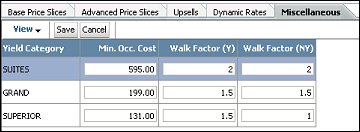
Min Occ Cost. Minimum Occupancy Cost is the lowest price a hotel would give a room to a group. Enter the lowest price that a room of this yield category would ever be sold to a group. If no amount is entered, the system will quote the empty rooms based on the Minimum Hurdle amount defined for the yield category.
Walk Factor (Y). Enter the Yieldable Walk Factor. Enter an amount that serves as the multiplier to the displaced room revenue for Yieldable Transient reservations. For example: A room revenue of 200.00 with a Walk Factor of 1.5 would calculate a displacement cost of 300.00.
Walk Factor (NY). Enter the Non-Yieldable Walk Factor. Enter an amount that serves as the multiplier to the displaced room revenue for Non-Yieldable Transient reservations. For example: A room revenue of 200.00 with a Walk Factor of 3 would calculate a displacement cost of 600.00. See Group Quotation Configuration.
Scenario A - Min. Occ. Cost Value Configured
1. When the Promotional Hurdle for the Analyzed Day/Yield Category has a value that is lower than the configured Min. Occ. Cost value, the Min. Occ. Cost value for the Yield Category would be used for the calculation of the Group Analysis.
2. When the Promotional Hurdle for the Analyzed Day/Yield Category has a value that is greater than the configured Min. Occ. Cost value, the Promotional Hurdle value for the Yield Category would be used for the calculation of the Group Analysis.
Scenario B - No Min. Occ. Cost Value Configured
1. When the Promotional Hurdle for the Analyzed Day/Yield Category has a value that is lower than the Lowest Hurdle Step value, the Minimum Hurdle Step value for the Yield Category would be used for the calculation of the Group Analysis.
2. When the Promotional Hurdle for the Analyzed Day/Yield Category has a value that is greater than the Lowest Hurdle Step value, the Promotional Hurdle value for the Yield Category would be used for the calculation of the Group Analysis.
See Also