
Configuration Tab Miscellaneous
The Miscellaneous Tab configuration allows users to set the Reservation Rejection Ratio estimates for a specific property and to configure existing Daily Rates to be applied using ORMS hurdle calculations.
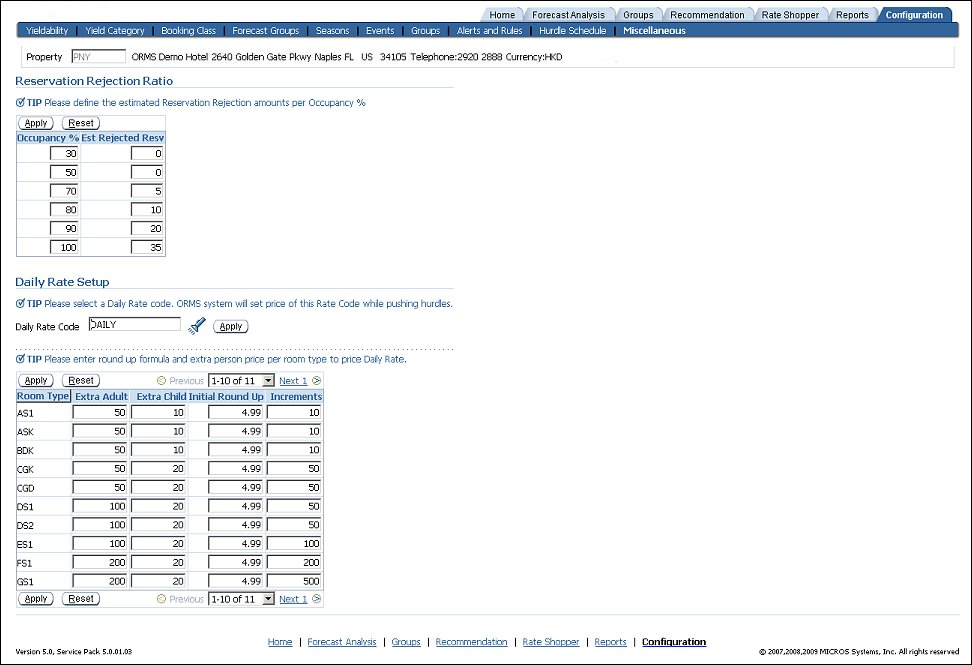
ORMS uses the reservation rejection ratio to calculate unconstrained demand. (i.e., how many reservations would be booked if the hotel were to accept all reservations, regardless of the minimum hurdle setting.)
Using the Reservation Rejection Ratios configuration, a Revenue Manager can enter the estimated number of reservations the hotel rejects based on occupancy percentages. For example, a hotel might reject reservations that do not meet the minimum hurdle. (i.e., the cost the hotel would incur if it were to accept that reservation. Examples of these costs include housekeeping cost, room maintenance cost, etc.).
The unconstrained demand is calculated at the time of modeling for past dates.
To get the unconstrained demand, we first calculate the rejected demand for each booking class and add that value to the actual yieldable reservations for the booking class. This gives us the adjusted actual reservations count (i.e., unconstrained demand). The unconstrained demand is then used to forecast the hurdle amount for future reservations, with the goal to get the highest RevPAR possible.
Example:
For this example, we will use a past date: 1-JAN-2010.
The hotel has a total of 110 rooms, out of which 10 rooms were OOO on 1-JAN-2010.
The rooms booked for yieldable reservations were 80.
Occupancy pct = ( 80 / (110 - 10) ) * 100 = 80%
We will assume the rejected reservations count estimate is 50 for 70% occupancy. To calculate the rejected demand per booking class, we take the ratio of actual reservations per each booking class and multiply that ratio by the number of rejected reservations.
Example:
The DELUXE, GRAND and SUITE booking classes are configured.
DELUXE = 40 reservations.
GRAND = 20 reservations.
SUITE = 20 reservations.
To get the rejected demand for DELUXE, we calculate as follows:
Take the ratio of the reservations of DELUXE over the total reservations in the hotel and multiply that ratio by the estimate of the rejected reservations count.
(40 / 80) * 50 = 25.
Note: The unconstrained demand for DELUXE was 40 + 25 = 65.
In this section, you will enter the estimated Reservation Rejection amounts based on each Occupancy % at your property. This information is used for forecasting.
Occupancy %. The various percentages of occupancy for the property are used for forecasting (along with the associated estimated rejection ratio, see below). The default Occupancy % values are generated when ORMS is activated (30/50/70/80/90/100).
Note: It is not recommended that you change the default Occupancy % values. If it is necessary to change the default values, however, do not enter duplicate numbers in the grid (i.e. do not enter 50 in the second field and 50 in the third or fourth fields, etc.).
Est. Rejection. Resv. Type in the estimated reservation rejection based on the Occupancy % for the property. Ask yourself," based on the occupancy percentage, how many reservations will not be allowed and need to be turned away?" For example, if your property has 30% occupancy there may be 0 rejections. If your property has 100% occupancy you may have an estimated 15 reservations rejected.
Apply. Select to apply any changes that have been made to the revenue management system.
Reset. Selecting this button will restore the original values that were in the fields when the user first opened the screen (whether or not the user has subsequently selected the Apply button). Once the user accesses another tab, however (i.e., Configuration > Seasons), the existing data is stored in the database. When the user returns to this tab, the last existing data will appear as the default data in the fields.
Existing OPERA Daily Rates can be configured to be driven by ORMS calculations that include the system-generated hurdle amount. The Daily Rate amount for the Daily Rate Code is calculated for each date and room type. The system takes the LOS 0 for the Room Type and Day from the hurdle rate to reach the Daily Rate 'level.'
Note: Only one Daily Rate Code can be ORMS-driven. If multiple Daily Rates exist in OPERA, these will need to be configured manually for OPERA, or else be configured as the rate based on the ORMS Daily Rate.
Note: Daily Rates will only be updated in OPERA if a valid Hurdle Schedule is configured.
Note: Only Yieldable room types (those assigned a Yield Category in ORMS > Configuration Tab > Yield Category can be used for ORMS Daily Rates as these room types contain hurdle rates. Daily rate amounts for Non-yieldable room types (those not assigned a Yield Category nor configured with hurdles) cannot be set up for ORMS Daily Rates.
Select the Flashlight Search icon to open the Search Rate Codes screen.
Search. Select this button to search for existing Daily Rates rate codes.
Select. Select the option button for the Daily Rate Code you want applied for ORMS Daily Rates and then click the Select button.
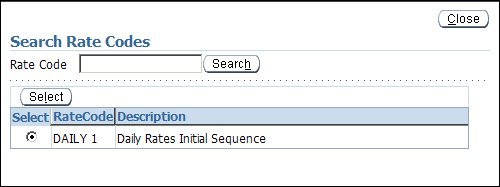
For each room type, you may enter values for an Extra Adult, Extra Child, Initial Round Up, and Increments for the Daily Rate. The values entered here will override any existing values already configured in OPERA. You will see all Daily Rates calculated by ORMS on the Daily Rates screen in OPERA.
Extra Adult. Specify an extra adult charge to be added to the daily rate for reservations having more than two adults. This extra charge will be applied during the booking.
Extra Child. Specify an extra child charge to be added to the daily rate for reservations having a child accompanied by an adult. This extra charge will be applied to the rate during the booking.
Note: Currently, Child Buckets in ORMS Daily Rates are not available.
Initial Roundup. Enter a number which is greater than 0.00, but not more than 50.00. The digits of the initial round up value replace the last two whole numbers and any decimals of the daily rate. For example, if the calculated rate is 104.25 and the initial round up is 4.95, the calculated rate becomes 104.95 after the initial round up is applied. (If the calculated rate were 114.25 and the initial round up is 4.95, the calculated rate would also become 104.95.) If a number already exists in this field, it was created at Room Types configuration. The value entered here will override the previous value for ORMS Daily Rates.
Increment - A whole number (no decimals — for example, 5, 6, 10, 23 ) which must be greater than or equal to the initial round up amount. The sum of the increment and the initial round up cannot be greater than 100 (e.g., if the initial round up is 39.95, then the increment could not be greater than 60). The increment is added to the calculated rate after the initial round up is applied if the calculated rate amount is less than the level. The increment can be added multiple times to make the calculated rate equal to, or greater than, the Daily Rate 'level.') If a number already exists in this field, it was created at Room Types configuration. The value entered here will override the previous value for ORMS Daily Rates.
Note: If desired, you may set up a hurdle schedule for the Daily Rate (ORMS > Configuration Tab > Hurdle Schedule).
Daily Rate Example
The Hurdle is Set at 601.00 for a given Date, Yield Category, and LOS. |
||
Roomtype A: Upsell = 0 |
Initial Roundup = 4.95 |
Increment = 10.00 |
Roomtype B: Upsell = 165 |
Initial Roundup = 4.95 |
Increment = 50.00 |
Calculation for Roomtype A:
Calculation for Roomtype B:
See Also
|
|
|
|
||