
Home Tab
The ORMS Home Tab is the main dashboard screen and offers a diverse amount of data for the property that includes a calendar, graphs, events, alerts, control panel, and other overview revenue information.
The Home Tab is available when the ACCESS ORMS permission is granted.
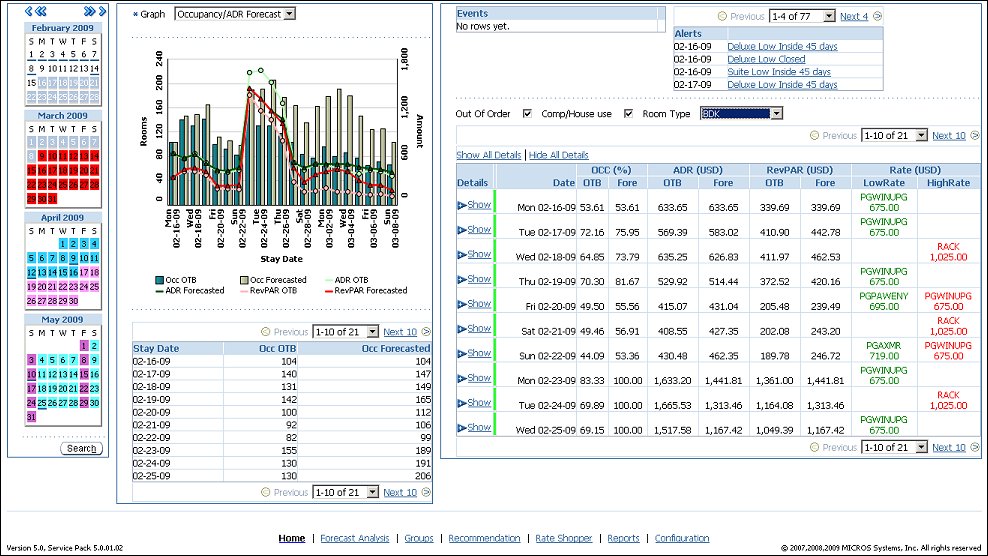
The Calendar section of the screen displays a four month window for future dates and displays the dates in which an event is occurring by underlining the date. Should the date be colored, then this indicates that there is a minimum of 1 alert for this date. Move the pointer over the date to display the alerts and events that exist for the date. The colors for alerts are user definable from the Configuration Tab > Alerts and Rules Tab (See Configuration Tab Alerts and Rules for details).
The Graphs section gives a visual aspect of the revenue management system for different types of data for the next seven days or selected date range. The different type of data that can be graphed includes:
Under the graphs is a breakdown of the statistics that calculate the graph.
The Events section displays a list of the events occurring that have been configured for the property and fall on the selected dates. The date format displayed is based on what is configured in OPERA. See Configuration Tab Events for details.
The Alerts section automatically generates and displays any alerts that have been configured whose thresholds have been exceeded on the selected dates. The date format displayed is based on what is configured in OPERA. These alerts can pertain to Hurdles, Forecast, Overbooking, and On the Books (On the Books - OTB - can be set up individually or with a Forecast alert). For alerts configuration and descriptions, see Configuration Tab Alerts and Rules for details.
Click on an alert to display the full description about the alert. The Alerts screen appears where you can view the Alert Message sorted by alert type ( OTB, Hurdles, Forecast, and Overbooking) for the date.
I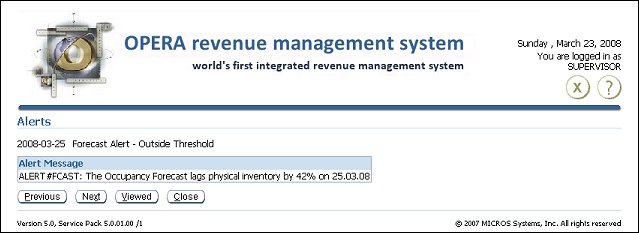
Out of Order. Use this check box to determine whether or not Out of Order rooms are to be deducted from the inventory for calculations. When selected, the amount of rooms available will decrease as the Out of Order rooms will be deducted from the physical inventory. When not selected, the amount of available rooms will not be affected by the amount of Out of Order rooms for the day. This calculation affects OTB Occupancy %, OTB RevPAR, Inventory Available, Forecasted Occupancy, and Forecasted RevPAR.
Comp/House use. Use this check box to determine whether or not Comp and House Use rates are to be used for calculations for OTB ADR and Forecasted ADR. When selected, the OTB ADR and Forecasted ADR decrease as those reservations with rate codes flagged as Complimentary and House Use in the Rate Header are included in the calculation. When not selected, the OTB ADR and Forecasted ADR increase as those reservations with rate codes flagged as Complimentary and House Use in the Rate Header are not included in the calculation.
Room Type. Select a room type from the LOV to view the Lowest Open rate and the Highest Closed rate in the Control Panel for that room type. When the Home Tab first opens, this field is blank. See Control Panel below.
The Control Panel section displays occupancy information in both a summarized and detailed view. The Summary displays 'on the book' reservations and revenue, along with a forecast for that date. The Details Control Panel also contains a detailed breakdown for the current business date and the next six days of the booking status. The details can be displayed by selecting Details > Show.
The Season Color displays the color-coded rate season for the current date. The color displays in a thin column after the Show or Hide column, before the Date column. The Season Color was set up in Configuration > Seasons.
Note: The Control Panel is arranged in columns containing 'on the books' and forecasted figures. This data can be easily copied and pasted into Excel, with every value arranged in a separate field.
The Control Panel is divided into the following sections:
OTB. The 'on the books' (OTB) percentage of rooms reserved for that date.
Fore. The forecasted occupancy percentage for the date.
(The currency code used for calculation is displayed)
OTB. The 'on the books' (OTB) Average Daily Rate (ADR) for that date.
Fore. The forecasted ADR for that date. (When a hurdle has been overridden, ORMS will calculate the remaining demand per Yield Category based on the overridden hurdle amount for that Yield Category and affect ADR Forecasts).
(The currency code used for calculation is displayed)
OTB. The 'on the books' (OTB) RevPAR for that day.
Fore. The forecasted revenue per available room.
The currency code used for calculation is displayed in parenthesis, i.e. (USD).
Low Open. Identified in green color, the lowest available rate open for the room type for the day, depending on the hurdle rate.
High Closed. Identified in red color, the highest rate code closed for the room type for the day, depending on the hurdle rate.
Current Status on Booking Situation
Group Information
Forecast Figures for the Selected Day
See Also
|
|
|
|
||