
Recommendation Tab
The Recommendation Tab displays the ORMS system recommended Hurdle Amounts for the yield categories as well as the recommended Overbookings. The data appears in graphs and grids according to the selected dates. If you choose, the current Hurdle Amount and the Overbooked Rooms can be overridden here prior to Modelization.
Note: ORMS bases the recommendations for hurdle step amounts on the mix of yieldable rate values stored in OPERA's history, such as the percentage of how many hurdle rates were sold at a certain price range on past dates. If a user overrides the hurdle step amounts before Modelization, this percentage allocation for the forecast will not be based on past history. After Modelization, if it is found necessary to modify hurdle step amounts, the user has the opportunity to make modifications in the utility Change ORMS Hurdle Step Amounts.
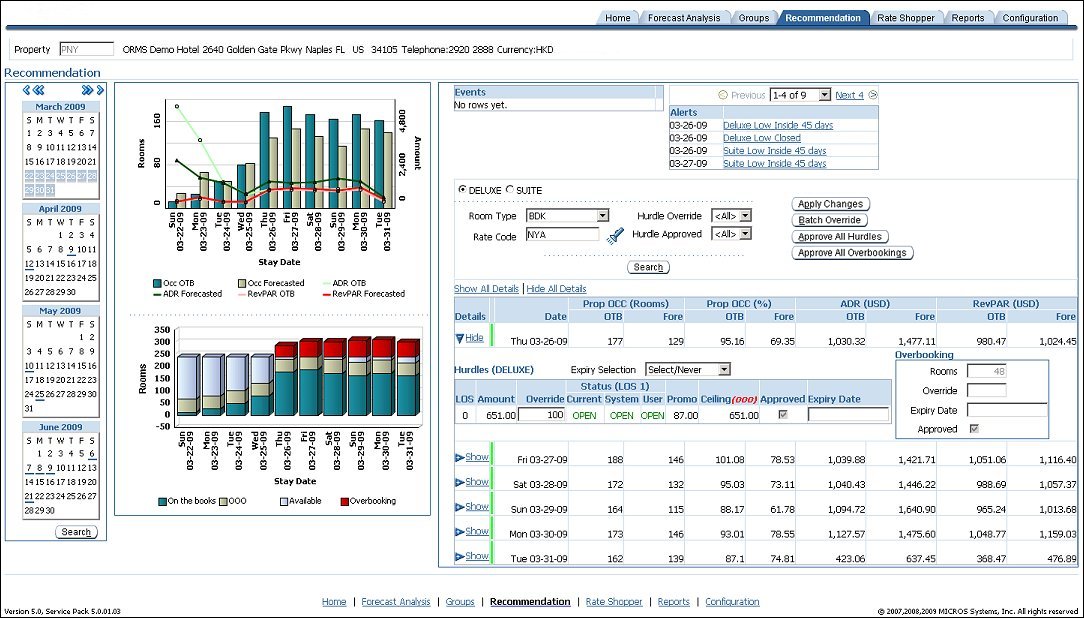
The Calendar section of the screen displays a four month window for dates and displays the dates in which an event affecting revenue is occurring, indicated by the underlined date. Colored dates indicate that there is a minimum of one alert (may include other alerts besides overbooking and hurdles), for this date. Move the cursor over the date to display the alert and event description that exists for the date. The colors for alerts are user defined from the Configuration Tab>Alerts and Rules Tab (See Configuration Tab Alerts and Rules for details). Select one date, multiple dates or a date range to display data in the graphs and grids. Select the Search button.
The two graphs (top and bottom) display forecasted and on the books data for the dates selected in the calendar.
The top graph matches the Occupancy/ADR Forecast graph from the Home Tab. It displays the:
The bottom graph displays the numbers for the stay date for:
The Events and Alerts grids display next to the graphs section at the top of the dashboard. They provide an overview of the events and alerts that are in place for the selected date, dates, or date range. There is no limit as to how many events can be displayed. The user can also select to show all events and that will extend the screen accordingly.
The Alerts section automatically generates and displays any alerts that have been configured whose thresholds have been exceeded on the selected dates. The date format displayed is based on what is configured in OPERA. These alerts can pertain to Hurdles, Forecast, Overbooking, and On the Books (On the Books - OTB - can be set up individually or with a Forecast alert). For alerts configuration and descriptions, see Configuration Tab Alerts and Rules for details.
Click on an alert to display the full description about the alert. The Alerts screen appears where you can view the Alert Message sorted by alert type ( OTB, Hurdles, Forecast, and Overbooking) for the date.

The Control Panel is located beneath the Events and Alerts section. It displays the configured yield categories for your property, based on the configuration in Configuration Tab Yield Category. This section provides detailed information on hurdles and overbooking and lets you review this information through different filters. You can choose to override the system recommended hurdles and overbookings.
Yield Category. By default, the Yield Category of your selected Property Level Reference Room Type (Configuration>Yield Category) is selected. More information about the Property Level Reference Room Type can be found in Configuration Tab Yield Category. Select the option button for the Yield Category whose data you want to view.
Search. Select this button every time the screen needs to be refreshed, for example, when the Room Type/Rate Code combination changed or a different Hurdle Approved selection was made.
Apply Changes. This button is used to apply all changes made on this screen. For example, override a hurdle amount, override an Overbooking, Set an Expiration Date, and so on.
Batch Override. When selecting this button, the Batch Override screen displays. This screen gives you the option to globally override hurdles, Overbookings and OOO Ceilings for a pre-defined date range.
Approve All Hurdles. The Approve All Hurdles button will approve all the Non-Approved Hurdles of the selected dates on the calendar.
Note: The system will automatically set the hurdle amount back to the system generated amount once the expiration date has passed.
Approve All Overbookings. Available when the Rooms Management>Overbooking application function is set to Y in PMS for the property, the Approve All Overbookings button will approve all the Non-Approved Overbookings of the selected dates on the calendar.
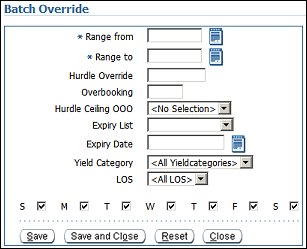
The Summary displays the 'on the book' reservations and revenue, along with a forecast for that date, on the property level.
The Season Color displays the color-coded season for the current date. The color displays in a thin column after the Show or Hide column, before the Date column. The Season Color was set up in Configuration>Seasons Tab.
Details. Select Show to open the Details screen where you can view details for the hurdles and overbookings. See Control Panel Details below.
Date. Day of the week and date selected in the calendar for 'on the book' reservations and revenue, along with a forecast for that date.
Prop OCC (Rooms)
Prop OCC (%)
ADR (Average Daily Rate) - The currency code used for calculation is displayed
RevPAR (Revenue per Available Room) - The currency code used for calculation is displayed
When Show is selected, the hurdles and overbookings details display.
Expiry Selection. The Expiry LOV provides a number of pre-defined Expiration timeframe dates (i.e. End of the Day or Tomorrow Night) based on the system date, for the hurdles or overbookings. When the expiry time is selected, the date populates the Hurdles Expiry field and the Overbooking Expiry Date field. You can also manually override the expiry date in the Hurdles Expiry field or the Overbooking Expiry Date field for the current hurdle or overbooking sections. The options from the Expiry Selection LOV are:
Note: The system will automatically set the hurdle amount back to the system generated amount once the expiration date has passed.
On the Hurdle section you will be able to see and approve the recommended and calculated hurdles for the pre-defined date range and the selected Yield Category, for the Room Type/Rate Code combination. You can also manually override the hurdles and their expiry date.
Note: If a specific LOS caused an alert to be triggered, the hurdle amount will be highlighted in the custom color that has been selected when configuring the alert in Configuration Tab Alerts and Rules.
Note: If (OOO) is displayed in red next to the Ceiling header, it indicates for this particular date the OOO (out-of-order) rooms are not taken into consideration when calculating the hurdle ceiling. The setup for this can be done through the Batch Override screen, described above.
Note: All hurdles need to get approved as they are, or else overridden, as otherwise OPERA will not have any hurdle displayed for the given date, Yield Category, and LOS.
Note: The system will automatically set the hurdle amount back to the system generated amount once the expiration date has passed.
Available when the Rooms Management>Overbooking application function is set to Y in PMS for the property, on the Overbooking section you will be able to see and approve the recommended and calculated overbooking for the pre-defined date range and the selected Yield Category, for the Room Type/Rate Code combination. You can also manually override the overbooking amount and their expiry date.
Note: If a specific Overbooking caused an alert to be triggered, the Overbooking amount will be highlighted in the custom color that has been selected when configuring the alert in Configuration Tab Alerts and Rules.
Note: The system will automatically set the Overbooking amount back to the system generated amount once the expiration date has passed.
Approved. The approved checkbox displays if the overbooking amount or override overbooking amount is approved or not. To approve an overbooking that is still missing the check, the user will have to use the Approve All button.
See Also
|
|
|
|
||