
Activities Dashboard - Golf
Note: The OPX_OPCI OPERA Xchange for Open Course Interface add-on license must be active in the property for the Golf tab to be available on the Activities Dashboard.
After a reservation has been booked, the Golf tab or button can be selected on the Activities Dashboard to schedule golf activities for any profile selected in the Profiles area of the Dashboard. From the Golf area, you can search for and schedule tee times for a profile. Using the Activities area search fields, you will search for tee times to schedule for the profile by selecting a golf club, number of players and tee time for the golf activity. Additional search criteria can also be defined to help refine your search.
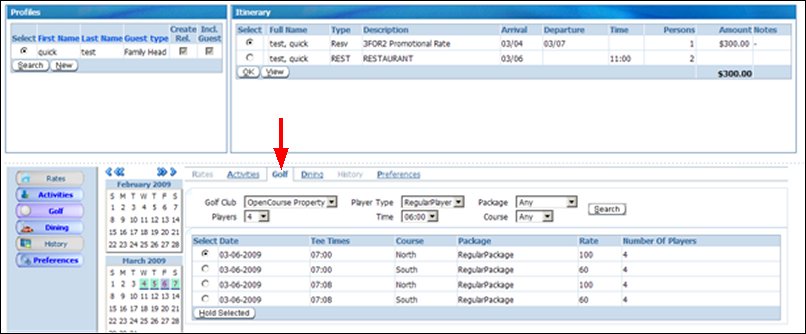
Golf Club. Select the down arrow and choose a golf club for the tee time.
Players. Select the down arrow and choose the number of players that will participate in the activity.
Player Type. Select the down arrow and choose the player type, either a New Type or a Regular Player type can be selected.
Time. Select the down arrow and choose a tee time for the golf activity.
Package. Select the down arrow and choose a package to attach to the golf activity.
Course. Select the down arrow and choose a specific golf course.
Search. Select to begin search and view search results.
Select. Select the option button in this column next to the tee time you want to schedule for the profile.
Date. The dates of the tee times are displayed in this column.
Tee Times. The tee times are displayed in this column.
Course. The name of the golf course is displayed in this column.
Package. If a package is included, the name of the package will be displayed in this column.
Rate. The rate for the golf activity is displayed in this column.
Number of Players. The number of players to be scheduled is displayed in this column.
Hold Selected. Select to temporarily hold the tee time. This will move the golf activity up to the Itinerary area of the Activities Dashboard and a green bar will display next to the activity.
Note: To confirm the scheduling of the golf activity, the OK button will need to be selected in the Itinerary area of the Activities Dashboard.
See Also