
Activities Dashboard Overview
To access the Activities Dashboard, one of the following license codes and application settings must be active:
The Activities Dashboard can be opened several ways:
The OPERA Activities Scheduler Dashboard allows you to book reservations, create new profiles, search for profiles, attach profiles to a reservation, and schedule activities for profiles, such as golf, spa, and dinning activities, all from a single screen. When using the Activities Dashboard, you can select the F5 > Activity Dashboard button and create a new reservation by searching for an existing profile or creating a new profile, attaching it to the reservation, and selecting a rate. Next, activities can be scheduled for profiles that are attached to the reservation. However, before activities can be scheduled, a reservation must first be created for a profile.
In addition to using the Activities Dashboard to create new reservations, activities can also be scheduled for an existing reservation through the Activities Dashboard by selecting Reservations > Update Reservation > Search > Act. Dash. button.
Notes:
To use the Activities Dashboard to schedule golf and/or spa activities, the property must have an Open Course interface and the OPX_OPCI OPERA Xchange for Open Course Interface license must be active in the property.
To schedule dinning reservations, the property must have a Guest Connection interface and the OPX_GSTC OPERA Gateway for Guest Connection license must be active.
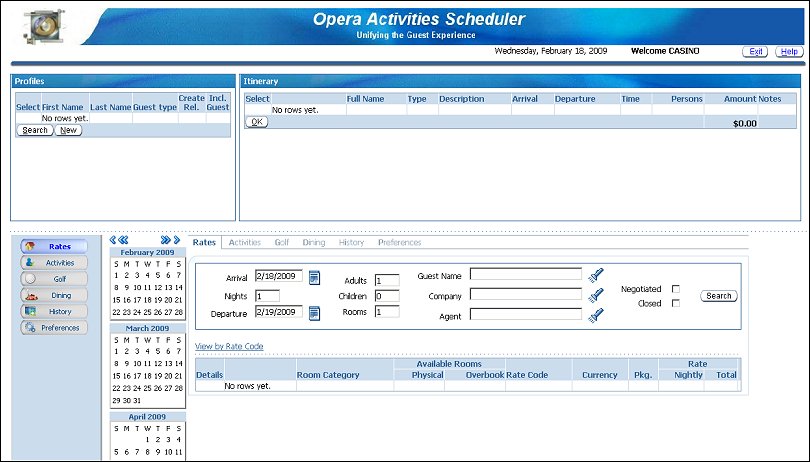
With the OPERA Activities Scheduler Dashboard, reservations can have multiple profiles created and attached to them and each profile on the reservation can have activities scheduled. The reservation that is booked will be under a "Family Head", which is the profile that was first selected for the reservation. Each additional profile can be included on the reservation as a guest and a relationship can be created between the Family Head and the additional profiles that are attached to the reservation. Each of these additional profiles will be designated as "Family Members." After additional profiles are selected and attached to the reservation, activities can be scheduled for each individual profile. In short, different activities can be scheduled for each member of the family.
Example
Guest A is traveling with his family and wants to make a reservation under his name. Guest A's profile is searched for and a reservation is made using his profile. Since the reservation was made using Guest A's profile, he is designated as the Family Head. Each member of Guest A's family can have profiles created for them and attached to the reservation. Finally, activities can be scheduled for each member of Guest A's family and these activity bookings will display in the Itinerary section of the Activities Dashboard for each individual family member.
When using the Activities Dashboard, the typical workflow will be as follows:
The Activities Dashboard can be divided into the following areas:
See Also