
Activities Dashboard - Rates
The Rates tab is selected by default when the Activities Dashboard is first opened. From the Rates search area, you can define search criteria, search for rates, and view room availability and corresponding rates in the results grid. When a profile has been selected, any rate and corresponding room type that is selected in the search results grid will be attached to the reservation. After a rate is selected, the Activities tab will be selected and workflow will move to the Activities area of the Dashboard where activities can be scheduled for any profiles attached to the reservation.
Note: A profile must first be selected before a rate can be attached and a reservation booked.
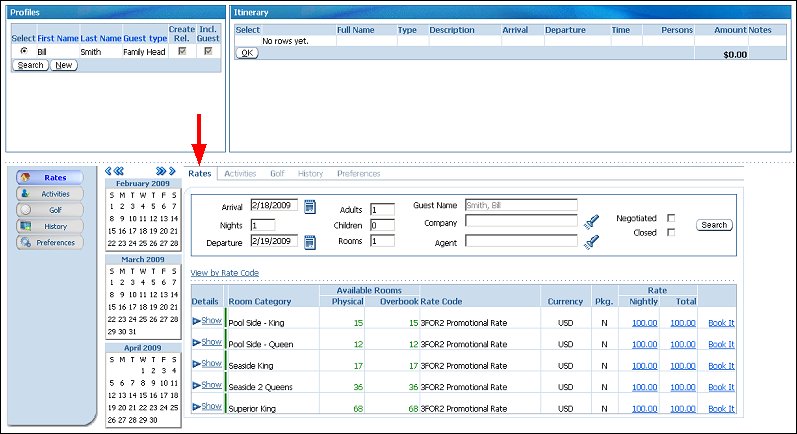
Arrival. Enter the date of arrival for the guest or select the ![]() calendar tool and choose a date from the calendar.
calendar tool and choose a date from the calendar.
Nights. Enter the number of nights for the stay. The Departure date will automatically update based on the number that is entered.
Tip: Alternatively, you can select one of more dates using the Calendars to the left of the search fields. To select more than one date, hold the Ctrl key while you select. The dates that are selected from the Calendar will automatically populate into the Arrival and Departure fields.
Departure. Enter the date of departure for the guest or select the ![]() calendar tool and choose a date from the calendar.
calendar tool and choose a date from the calendar.
Adults. Enter the number of adults.
Children. Enter the number of children.
Rooms. Enter the number of rooms.
Guest Name. The guest name. This field will automatically populate with the profile that is selected from the profile search.
Company. Enter any company name that you want to attach to the reservation. You can also select the ![]() graphic next to this field to open the Profile Search screen and search for the company. By entering the company name, any negotiated rates for the company will be displayed when you perform the rate query.
graphic next to this field to open the Profile Search screen and search for the company. By entering the company name, any negotiated rates for the company will be displayed when you perform the rate query.
Agent. Enter the name of the travel agent if there is one to be attached to this reservation. You can also select the ![]() graphic next to this field to open the Profile Search screen and search for the travel agent. Any negotiated rates for the travel agent will be displayed when you perform the rate query.
graphic next to this field to open the Profile Search screen and search for the travel agent. Any negotiated rates for the travel agent will be displayed when you perform the rate query.
Negotiated. Select to filter search results to display only negotiated rates.
Closed. Select this check box to display closed rates in the search results. These are rates that have a rate availability restriction and are unavailable for the specified dates.
Search. Select to begin your search and view results.
View by Rate Code. Select to change the results display to view by rate code.
Details. Select the Show link in this column to expand a list of room rates and view a complete list of available rates for the room type.
Room Category. The room category and type.
Available Rooms.
Rate Code. The rate code.
Currency. The currency for the rate.
Pkg. A "Y" in this column indicates that a package is attached to the rate code. An "N" indicates that no package is attached.
Rate.
Book It. Select to book the reservation for the rate and room type.
See Also