
Business Block Rooms Tab
To access the Business Block screen, select Reservations > Blocks > Business Block from the main menu. The Business Block Search screen appears. When the OPS<version number> OPERA Sales and Catering license is active, select Business Management > Business Block from the main menu to display the Business Block Search screen. To create a new Business Block from the Business Block Search screen, select the New button to display the Business Block screen. To edit an existing business block, highlight your choice and select the Edit button.
The Rooms tab allows specification of the rooms requirements associated with the booking.
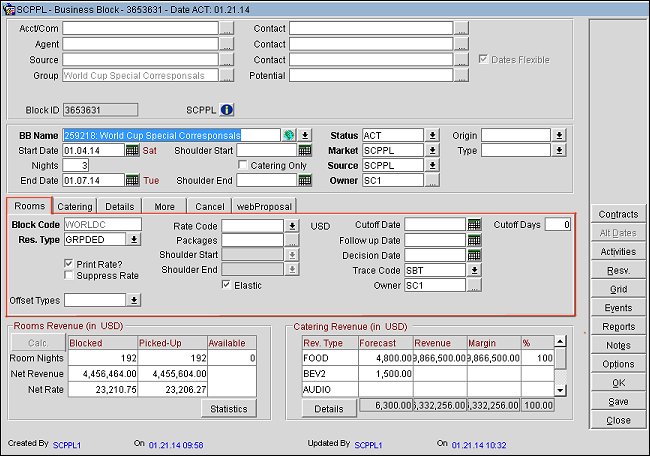
Block Code. This can be a system-generated code consisting of a combination of letters and numbers. The block code prefix can be predefined and defaulted using the BLOCKS > DEFAULT BLOCK CODE TEMPLATE application setting. The block code is only editable until the business block is saved. The Block Code is attached to the posting master reservation and the individual reservations created for the business block. The application setting allows the user to configure the naming convention used in automatically generating block codes for new Business Blocks and indicates the template to be used in setting up this sequence for the Block Code.
Res. Type. A drop down list which allows you to choose the type of reservation (e.g., Guaranteed by Company, Group Guarantee, Hold until 6 PM) this business block has. The Res Type affects how the individual reservations are made. If the selected Business Block Status is Non-Deduct, only Non-Deduct Reservation Types are displayed. If the selected Business Block Status is Deduct, only Deduct Reservation Types are displayed. If the Business Block Status is configured with a default Res Type, the default Res Type is automatically populated when the Status Code is selected.
Offset Types. (Available when the Blocks > BUSINESS BLOCK OFFSETS application function is set to Y and the user has the Blocks > BLOCK OFFSET EDIT permission granted. When creating a new block, the block must be saved before this LOV can be selected.) From the LOV, you will select revenue offset types to add to the business block. Added revenue offsets can be included in the calculation of the block revenue on the Block Statistics screen.
After selecting the offset type, access the Rate Code LOV and select a rate code to associate with the offset type (see Revenue Offset Rates below). Rate Code. Select the down arrow to choose the rate codes for this business block from the Rate Codes Selection screen. When the application parameter BLOCKS > MULTI BLOCK RATES is active, multiple rates can be selected for the block. (The Rate Code field is mandatory if the BLOCK > RATE CODE MANDATORY BLOCK HEADER application parameter is set to Y.) When a rate code has been selected in the block header, rates are not editable in the room grid.
Note: BAR and BAR Based Rate Codes are not available for selection on a Business Block or Quick Business Block even if they are attached to a profile as a negotiated rate.
Rate codes are displayed in the Rate Codes LOV if the current business date falls within the sell dates (Begin Sell Date and End Sell Date) set for the rate code.
When a Rate Code is changed on this screen, and the Market Code and/or the Source Code configured for that Rate Code are different from the Market Code or Source Code displayed on the Business Block Rooms Tab, a prompt appears. You will be asked if you want to update the Market Code and/or Source Code on the business block to match the default code defined for that Rate Code. Using Market Code as an example, if the newly selected Rate Code (named HIGH) has a configured default Market Code of SINGLE and the Market Code displayed in the Business Block Rooms Tab/Market field is ATOUR, you will receive a prompt asking if you want to continue.
You can select multiple rate codes when the BLOCKS > MULTI BLOCK RATES application parameter is set to Y. If multiple rate codes are selected, the background of this field is yellow. In addition, the Rate Codes indicator lamp is displayed. If you select rate codes here, one rate code must be selected as the primary rate code. The primary rate you select is displayed in this field and carried over to the Room Grid. If the Elastic check box is selected, or if the Inventory Control value is Elastic or Sell Limit, you can select different rate codes to apply to the core block dates, Sell Limits and Begin and End Shoulder periods, as applicable. See Select Rate Codes for details.
When the application parameter PROFILES > PROFILE DISCOUNTS is set to Y, it is possible to apply a discount to a negotiated rate attached to a Profile. To apply the discounted amount from the Profile negotiated rate code to a Business Block, the application parameter RATES > SHOW PROFILE DISCOUNTS IN RATE AVAILABILITY must be set to Y and there must be a value selected in the application setting PROFILES > DEFAULT PROFILE DISCOUNT REASON. When a discounted rate code has been selected for the block, a blue D displays next to the Rate Code field. Application of discounts will adhere to the following structure: If a Company, Agent and Source are all attached to the booking and they all have the same discounted rate code, the discount from the company will be used. If no company profile is present, the discount from the agent will be used. If only source profile is present, then the discount from the source will be used.
Note: The discount indicator (blue D) will only appear if a discount is configured for the start date of the block, even if discounted rates are applied to other dates of the block.
The rate code selection screen will also have a Discount column in which either a discount percentage or discount amount will display.
When a discounted rate code is attached to a Business Block, the discounted rates will be applied to the block. Rates & Room Revenue are recalculated if a change is made to the Profile, Rate Code or block dates.
For Example:
If a business block has a rate code attached and no profile, and a Profile that now qualifies the Rate Code for Discount is added to the block, the block rates are recalculated for the discount.
If a business block has a profile and discounted rate code attached and the profile or rate code is changed, the block rates are recalculated because the rate code no longer qualifies for discount.
If a business block is shifted to a new date, and the discounted rate no longer applies or a different discounted rate is applied, the block rates are recalculated.
Discount logic is also applied to the Shoulder Start and Shoulder End Rate Codes.
When more than one rate code is attached to the business block, the Primary button is enabled. Using the Primary button sets the currently highlighted rate code as the Primary.
If any of the company, agent, or source profiles linked to the block has negotiated rates attached, the negotiated rates display by default when the Rate Codes LOV is opened.
To show all available rates for the block, select the All button.
Packages. If packages are attached to the rate code, or if they are manually attached to the block, or if default packages have been selected in the application setting RESERVATIONS > DEFAULT PACKAGES, the Packages label displays in blue. Select the ellipsis [...] to display the Packages screen. Any selected package elements for the business block will automatically copy to the individual reservations attached to this business block. If packages are attached to the rate code, the Packages label will display in blue. Packages attached to the rate code cannot be edited or deleted from the business block. Only the packages that cover the dates of the block will be displayed in the Packages list.
When a Package is attached to the block header and/or reservation and the stay dates are updated and fall outside of the start and end dates of the Package, then a message is displayed stating "An attached package does not have package details associated for this time period." After closing the message, the cursor is taken back to the Nights field and the number of nights is changed back to the reservations original amount.
Note: When the application function Blocks>BUSINESS BLOCK OFFSETS is set to Y and the user has the Blocks>BLOCK OFFSET EDIT permission granted, packages can be associated with offset types from the Packages Selection screen. See Packages Selection for more information.
When an offset is selected from the Offsets LOV for a block (available when the Blocks>BUSINESS BLOCK OFFSETS function is set to Y and the user has the Blocks>BLOCK OFFSET EDIT permission), you can select a rate code from the Rate Code LOV to associate with the offset. The Rate Codes selection screen will display a Main tab and additional tabs for each offset type that was selected.
If offset rates have been selected on the Rate Codes Selection screen, the user can select the Offsets button on the Main Room Grid and view the offset rate on the Offset Grid. For more information, see Room Grids and Room Grid Offset Grid.
Separate rate codes can be attached to the core dates of a business block and to the shoulder dates, if any. When the BLOCKS > MULTI BLOCK RATES application parameter is set to Y, the property can attach different rate codes to different stay dates that fall within the core block arrival and departure dates and/or the start and end shoulder periods. In cases where multiple rate codes are selected, one rate code must be chosen as the primary rate code for the period (core/shoulder start/shoulder end).
Note: If a rate code has been selected for the allotment core dates, the shoulder date rates should also be given a rate code. If they are left empty, and Sell Limit has been selected in the Inventory Control field, the rate code for the core dates will default to the shoulder start and shoulder end rate code fields. If the Sell Limit is not selected in the Inventory Control field, the core dates rate code will not default to the shoulder start and shoulder end rate code fields - they will be left empty. If no rate code has been selected for the allotment core dates, shoulder date rate codes cannot be attached either. In this case both core and shoulder date rates need to be entered through the room grid.
Shoulder Start. A Shoulder Start date can be added to the block prior to the arrival date of the business block. Select the down arrow to choose the shoulder start period rate codes. This field is available when the business block is elastic or has sell limits (see Elastic/Inv. Control, above). You can select multiple rate codes when the BLOCKS > MULTI BLOCK RATES application parameter is set to Y. If multiple rate codes are selected, the background of this field is yellow. See Select Rate Codes for details.
Shoulder End. The Shoulder End date can be added to the block following the departure date of the business block. Select the down arrow to choose the shoulder end period rate codes. This field is available when the business block is elastic or has sell limits (see Elastic/Inv. Control, above). You can select multiple rate codes when the BLOCKS > MULTI BLOCK RATES application parameter is set to Y. If multiple rate codes are selected, the background of this field is yellow. See Select Rate Codes for details.
Control Centrally. ![]() (This option is visible when the application parameter BLOCKS > MUTUAL CONTROL is not active in an integrated environment: ORS or SFA active licenses. If the application parameter is active, the Control Centrally check box is replaced by the Control LOV. See description below.) Control Centrally is available when a business block was created in ORS and is transported to a property, or when a business block was created in a property and is transported to ORS. The side holding control over the block (property or ORS) can change the Control Centrally check box at any point and pass the control to the other side. If the control of a block is with the property, ORS/SFA have the option to override the lock on the block by using the ‘View Only’ override functionality.
(This option is visible when the application parameter BLOCKS > MUTUAL CONTROL is not active in an integrated environment: ORS or SFA active licenses. If the application parameter is active, the Control Centrally check box is replaced by the Control LOV. See description below.) Control Centrally is available when a business block was created in ORS and is transported to a property, or when a business block was created in a property and is transported to ORS. The side holding control over the block (property or ORS) can change the Control Centrally check box at any point and pass the control to the other side. If the control of a block is with the property, ORS/SFA have the option to override the lock on the block by using the ‘View Only’ override functionality.
Control. ![]() Visible for live properties when the application parameter BLOCKS > MUTUAL CONTROL is active in an integrated environment (ORS or SFA active licenses). When the Control LOV is visible, the Control Centrally check box is not available. Select either Both (default), Property, or Central. If Both is selected, the business block is open for edit on the property and central level (regular record locking rules apply). If Property is selected, the property has control over the business block and the business block is locked for ORS/SFA. If Central is selected, ORS/SFA have control over the business block and the business block is locked for the property. (See the Show Me below.)
Visible for live properties when the application parameter BLOCKS > MUTUAL CONTROL is active in an integrated environment (ORS or SFA active licenses). When the Control LOV is visible, the Control Centrally check box is not available. Select either Both (default), Property, or Central. If Both is selected, the business block is open for edit on the property and central level (regular record locking rules apply). If Property is selected, the property has control over the business block and the business block is locked for ORS/SFA. If Central is selected, ORS/SFA have control over the business block and the business block is locked for the property. (See the Show Me below.)
Print Rate. Box is either selected or un-selected based on the Print Rate setting configured for the rate code attached to the booking. This becomes the default Print Rate setting for all reservations picked up from the block.
Suppress Rate. Box is either automatically selected or unselected based on the Suppress Rate setting configured for the rate code attached to the booking. If the box is selected, the rate amount will not appear on the Reservation List Grid screen when the user selects the 1 Person, 2 Person, 3 Person, etc. grid filter options. The message "Display of rate amount is prohibited for this rate code" appears. See Suppress Rates for more information.
Elastic/Inv. Control. The Elastic check box is visible if the BLOCKS > ELASTIC BLOCK parameter is set to Y. If this box is marked, the business block can be "stretched" to accommodate reservation demand over and above the number of allotted rooms given that the hotel still has availability. If the BLOCKS > SELL LIMIT application function is set to Y, this field becomes a drop down list of values called Inventory Control. You can select either Non Elastic, Elastic, or Sell Limit. If Elastic or Sell Limit is selected, you can set a rate for Allotments and Begin and End Shoulder periods, as applicable. (See Rate Code Select for details.) You can set the shoulder period start and end dates on the block header. (See Business Block Header for details.) Shoulder dates can be set only if the BLOCKS > SHOULDER DATES application parameter is set to Y.
Note: When the application function BLOCKS > SELL LIMIT is set to Y and an active OXI interface is present, the following rules will apply when updating the block header via OXI:
Block Type is Sell Limit:
§ If the Block type is Sell Limit and the block is unlocked in PMS, then only updates from the external system to the block header will be accepted. Any updates that affect the block grid, (such as rate changes, changes to number of rooms, date changes, etc.) will not be allowed and an appropriate Warning/Error message is logged.
§ If the Block type is Sell Limit and the block is locked in PMS, then all updates from the external system will be allowed.
§ If the Block type is NOT Sell Limit and the block is either locked or unlocked all updates from the external system will be allowed.
Important! The Cutoff can also be entered per room type/date in Room Grid Range. If the cutoff date is set in the rooms tab and in the room grid, the last entered date will take precedence.
Pax/Room. Persons per room. When the application parameter BLOCKS > OCCUPANCY SPLIT PER ROOM TYPE is set to N, room grids are built using only the total number of rooms of each room type and forecasted revenues are based on the occupancy level defined in the Pax/Room field. For example, when entering a room grid for 10 rooms for room type 1 at $100.00 single rate and $200.00 double rate and Pax/Room is set as 1, the revenue will show as $1000.00 (10* single rate) When Pax/Room is set to 2, the revenue will show as $2000.00 (10* double rate). When Pax/Room is set as 1.5, the revenue will show as $1500.00.(10/2 * single rate)+ (10/2 * double rate). However, when entering a value greater than 4 into the Pax/Room field, the revenue and average rate are calculated based on the highest available rate amount per room type / per day.
Cutoff Date. A date field with an attached calendar to indicate the date this Business Block will be cut off. Enter the date you want the cutoff to be due. After this date, any sleeping rooms not picked up by the group will be released back into hotel inventory. This field is only accessible if the Cutoff Days field is empty or 0.
Cutoff Days. A numeric field indicating the rolling cutoff days for this business block. Instead of fixing one date to release all available rooms for the block, the value in Cutoff Days is used to release one night at a time. This field is only editable if the Cutoff Date field is empty.
Note: When a block is created and a cutoff date is entered, then all the room types for all the dates receive the cutoff date that was entered. If a block is created and no cutoff date is entered, then all the room types for all the dates receive the arrival date as the cutoff date.
Follow Up Date. A date field with a calendar attached. A Group Reservations Agent or Reservations Manager may want to use this field to enable systematic follow up on this business block. This field can be used in the Filter section of the Business Block Search screen.
Decision Date. A date field with a calendar attached. A Group Reservations Agent or Reservations Manager may want to use this field to show when the group must make a decision. This field can be used in the Filter section of the Business Block Search screen.
Trace Code. Select a Trace Code template that specifies standard Activities to be associated with this booking.
Owner. The Sales Manager operationally responsible or credited with the Rooms portion of the business block. To attach additional owners or change the primary ownership, select the ellipsis [...] button. If more than one owner is selected, the primary owner code appears highlighted in yellow. The Owner Code of the logged in user defaults into this field.
Web Overbooking. (Visible when the application parameter OEDS > ALLOW BLOCK TO OVERBOOK HOUSE is active.) This check box only applies in an OWS environment for channel interfaces of the type WEB for bookings made by hotel staff and guests through OWS. Users need the permissions of BLOCKS > BLOCK NEW and BLOCKS > BLOCK EDIT to select or deselect this check box. There may be circumstances where properties do not want a block to be directly deducted from inventory and to only have it taken out of inventory when it is picked up. In that case, selecting this check box allows the system to book reservations against a non-deduct business block if that block has the set number of rooms available, even if no inventory is available on the house level. For example, if this check box is selected and there are 10 reservations needed for the new non-deduct block and the block has 10 rooms available (based on Inventory Control settings), OWS allows the reservation although there is no availability on the house level. If the selected block does not have the requested availability, then OWS does not make the booking.
When a booking is made:
Note: This functionality may require close monitoring of availability.
Rate Guarant. Rate Guaranteed. Available when a rate code is selected in the Rate Code field.
Note: Actions such as changing the rate code on the block, changing the block dates, or changing the profile attachments on the block still refresh the rate amounts on the grid, even if the Rate Guaranteed check box is selected.
Note: When moving business blocks, the move action will trigger an update of the rate restrictions based on the existing rate strategies (e.g., removing the block rooms from the count of the original date and adding them to the count on the new date). This applies to any system where rate strategies are active.
When moving or copying a booking to another date, dependent dates (i.e. Follow-up Date, Decision Date, Shoulder Dates, Catering Follow-Up Date, Catering Decision Date, and Rooming List Due Date) automatically shift earlier or later by the same number of days that the booking dates have shifted. The value of the new date fields will not, however, be less than the current business date (the current business date is used in this case), and if no date was specified for one of these fields in the original business block, the field will remain null (empty) in the moved or copied business block. The Cutoff Date field will also be adjusted when a business block start date is changed, but the Cutoff Date / Cutoff Days field will not be populated when a new business block is created via the copy process.
Note: An exception to this is selecting the Adjust decision & followup date to new arrival date check box while copying the business block. See Block Copy for further details.
See Business Block Main Screen Painting Elements for details.
CRS Market. CRS market code for the reservation that was taken from the central reservation system.
Currency. Field used for the currency of the rate code. This field is usually painted beside the Rate Code field.
If a business block has shoulder dates and you make a new reservation for the block from the Room Grid Reservation List screen, the reservation stay dates default to the core dates of the business block and the reservation rate code will default to the primary rate code of the business block for the core dates. If you change the dates to run into a shoulder period, the rate code for these dates will default to the primary rate code for the shoulder start period and/or shoulder end period, as appropriate. The reservation could have rate codes like the following defaults for the stay:
The defaults can be changed by using the reservation Daily Details screen.
As reservations are made that extend beyond the core dates for the business block to include dates in either shoulder period, the following message appears: "This reservation is outside the block dates. Do you want to adjust the block dates to accommodate this reservation?" When you reply Yes, the block Start Date and/or the block End Date is changed on the Business Block screen header.
Note: Even though the block Start Date and block End Date shown on the Business Block screen are different from the original start and end dates for the block, internally, the core dates for the business block are unchanged and will be used to determine rate codes for stays that include core period dates.
When making a reservation for the block using the Select button from the Block Search screen (this screen appears when you choose the down arrow on the Blocks field on the Rate Query screen), or when making a reservation from the Group Rooming List, the behavior is somewhat different. The Select Rate Code screen shows different rate codes depending on whether the stay dates of the reservation fall entirely within the core block period, entirely within the shoulder start period, entirely within the shoulder end period, or whether the stay dates cross over between the core and shoulder periods. When the reservation dates are entirely within one of these periods, the rate codes for that period are available for selection from the Select Rate Code screen. When the reservation dates cross between periods, only those rate codes common to the periods involved are available for selection from the Select Rate Code screen.
For example:
Assume the block has the following dates and multi rate codes:
Period |
Dates |
Rate Codes |
Shoulder Start |
01/05 to 01/10 |
RATEA, RATEB |
Core |
01/10 to 01/13 |
RATEC, RATED |
Shoulder End |
01/13 to 01/15 |
RATEE, RATEF |
If the user creates a reservation for 01/10 through 01/13, the Select Rate Code screen would show RATEC and RATED. If, however, the reservation were for 01/08 through 01/15, the Select Rate Codes screen would not show any rate codes. If the user does not select from the Select Rate Code screen, or if no common rate codes are available, the reservation rate codes default to the primary rate code for the stay dates included in each period.
If the block had the following structure:
Period |
Dates |
Rate Codes |
Shoulder Start |
01/05 to 01/10 |
RATEA, RATEB, RATEZ |
Core |
01/10 to 01/13 |
RATEC, RATED, RATEZ |
Shoulder End |
01/13 to 01/15 |
RATEE, RATEF, RATEZ |
and the user made a reservation for 01/08 through 01/15, RATEZ would appear in the Select Rate Codes screen.
Show Me
![]() Mutual Control for Business Blocks
Mutual Control for Business Blocks
See Also