
ORMS Reports
Note: This topic applies to ADF 11.
The Reports Screen gives ORMS users a valuable resource tool for managing, tracking and analyzing ORMS revenue management statistics. To access ORMS Reports from within ORMS, select the Reports link (upper right-hand corner) from any ORMS Dashboard. ORMS has a number of predefined standard reports, each containing a descriptive Report Name (e.g., ORMS Past Forecast Deviation) and a Report File Name (e.g., orms_past_forecast_deviation). Both the Report Name and Report File Name are displayed in a grid on the Reports screen for easy identification.
With the ORMS Reports Screen, you can:
Note: ORMS reports can also be accessed through OPERA when the OPO_<version number>, OPK_<version number>, or OPH_<version number> license code is installed. Within OPERA, the ORMS Reports can be selected through Miscellaneous>Reports.
To access the Reports screens, users must be granted the permission of Revenue Management>ORMS REPORTS - Access ORMS Reports.
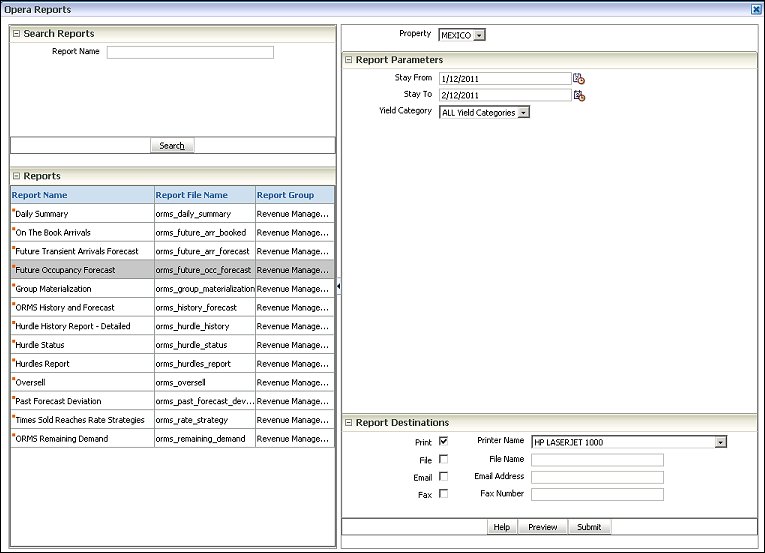
Search for a specific report by entering the Report Name or File Name and select the Search button.
Report Name. Enter the report descriptive name (e.g., oversell) to search for the specific report. You may also enter the report file (REP) name (e.g., orms_oversell) to search for the specific report. Select Search.
By default, all ORMS reports display when the Reports Screen first opens. When an individual report is called from Report Name>Search, that individual report appears in the grid.
Report Name. Display name of the report.
Report File Name. File name of the report.
Report Group. Displays which report group the report is part of. All of the ORMS reports are part of the Revenue Management (ORMS) group.
The Property LOV appears in a multi-property environment where more than one property has been modeled.
Each report has a specific set of filters known as Report Parameters. These parameters allow the user to select more display options, filters, and ranges for the selected report. Depending on the parameter information selected by the user, the information displayed on the report can be generic or very specific.
This section provides selections for how you want the report data delivered.
Print/Printer Name. Select the Print check box and the printer name from the drop down list to print the report.
File/File Name. To print the report to file, select the File check box and type in the name of the file. This will save the report and can be accessed at a later time.
Email/Email Address. To email the report, select the Email check box. Upon selecting the Submit button, the report will be emailed to the address specified in the Email Address field.
Fax/Fax Number. The report can be faxed by selecting the Fax check box and specifying the fax number in the Fax Number field.
Search. Select the Search button to find the report or report file name entered.
Help. Select this button to access this online help that displays this help topic. See About ORMS Reports Online Help, below.
Preview. Display a report on the screen without printing it.
Submit. Select the Submit button to run the selected report, with the selected filter options, and print the report to the specified report destination.
Reports Online Help is available for a) an overview of the ORMS Reports as well as b) for each individual report.

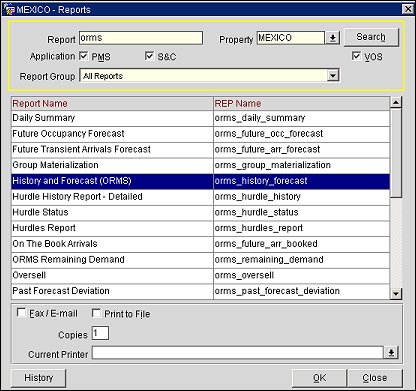
The ORMS reports are listed in alphabetical order. Click on the report name to see a more detailed description and a sample of the report output.
The Daily Summary Report provides on-the-books and forecasted statistics for your property within the selected time period, per Stay Date, and for the selected forecast percentage threshold. Most of this data can also be found on the Control Panel of the ORMS Home Dashboard for the selected date. The Group Wash Forecast in the report takes into account the physical rooms remaining to sell on the block minus the materialization for the block.
The future occupancy forecast report combines both actual values with the forecasted demand to visualize at a glance the forecasted occupancy for a given date. The report is divided into Transient and Block actual values and forecasted additional pickup. The block forecast figure will be calculated based on the number of physical rooms that comprise the component rooms in a block.
The Future Transient Arrivals Forecast report will display the ORMS forecasted numbers of arrivals by date and length of stay (LOS). The values displayed are forecasted values only and do not reflect actual reservations for the property.
The Group Materialization report will show the comparison of the original blocked rooms, picked up (actual) rooms and the ORMS forecasted or expected pickup, together with the Materialized % Rate and the method used to base the materialization on. The blocked, pickup and expected figures will consider the physical rooms that comprise the component rooms in a block.
The Hurdle History Report - Detailed shows the historic evolution of blended hurdles for any given Date of arrival, Yield Category and Length of Stay (LOS). Users can also view updated hurdles that were made after a specific date and by either a User or the System. This will allow the user to view only the last updates, for example in order to update channels accordingly.
The Hurdle Status Report provides at-a-glance all hurdle amounts currently applied to OPERA, including the yield category, LOS, update date, and blended hurdle per day of LOS.
The Hurdles Report displays the currently active hurdles along with their overridden information, such as amounts, dates, and whether the hurdles were overridden by the system or user.
The On the Books Arrivals report breaks down the actual rooms sold into length of stay (LOS) pattern per arrival day by yield category. This report is based on actual rooms sold and does not include any forecasted values of additional rooms to be sold.
The following Audit reports are available in the Revenue Management (ORMS) report group:
The ORMS audit reports provide auditing for ORMS Indicators for the ORMS Home Page Topic.
For a specific date range of forecast, these reports display the dates ORMS picked for the forecast. Based on this data, you can troubleshoot if the forecast is too high or low.
The ORMS History and Forecast report provides a full overview of past and forecasted Revenue, ADR and RevPAR figures as well as additional information such as demand impacting events, and Regrets and Denials, among others. Other than the ORMS-specific information, much of the information in this report can also be found in the History and Forecast report (history_forecast) in OPERA. The block forecast will be calculated based on the number of physical rooms that comprise the component rooms in a block.
This report will allow users to see how many more demand they have to expect per date/Yield Category and configured Hurdle Step. If a hotel uses Stay Date Optimization, the report only displays LOS0 values for each Hurdle Step up to the Hurdle Ceiling per day and Yield Category. If a hotel uses Full LOS Optimization, the report then displays LOS0 - Max. LOS values for each Hurdle Step up to the Hurdle Ceiling per day and Yield Category.
The Oversell report will indicate per day, the number of forecasted cancellations that have not yet occurred, the forecasted overbooking levels for the property, and what overbooking was actually applied.
The Past Forecast Deviation report will display the actual number of yieldable, transient rooms sold versus the forecasted number of transient rooms and the percentage difference between the two values. This information is displayed per day, per yield category and includes a granular breakdown by how many days out from the arrival date. Additionally, four columns are displayed to indicate the four different forecasts internally calculated by ORMS (FCM1 – FCM4). The report can either be generated by room reservation or room cancellation.
This report allows the user to view all defined Rate Strategies from OPERA for any condition with 'If Times sold reaches.' Furthermore, the report displays conveniently how many reservations already exist for the given condition and how many are left to sell before the strategy reaches the set number.
See Also