
Show Quick Keys
Select Miscellaneous>Show Quick Keys. OPERA's Quick Keys help you to quickly accomplish tasks you perform frequently, no matter where you are working in OPERA, without leaving the task you are currently working on. You can quickly accomplish tasks you frequently perform by using the OPERA Quick Keys template.
PMS Quick Keys
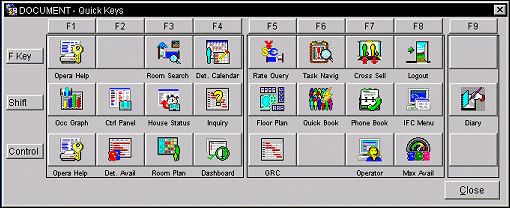
ORS Quick Keys
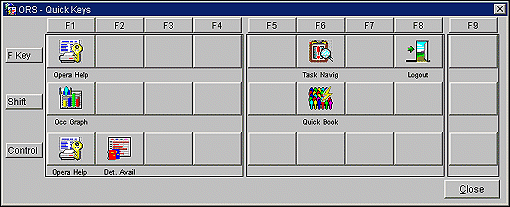
You can quickly accomplish tasks you perform frequently in OPERA by using shortcut keys to navigate within screens and menus. You can always know what the function keys do by displaying a template, or lookup table, showing the use of the function keys. The information provided from these keys is available from anywhere in the OPERA program. When activated, they do not effect what you are doing, yet they provide you with specific information you require on a field or provide current information about your property.
You can open the OPERA function keys lookup table by pressing the Ctrl+F1 keys. The template displays a complete list of additional functions and navigation keys available within OPERA.
Shortcuts refer to the U.S. keyboard layout. Keys on other layouts might not correspond exactly to the keys on a U.S. keyboard. If the language of the keyboard layout you are using doesn't match the language you set for OPERA, you may have to make adjustments when using shortcut keys or change your keyboard layout.
Enter return, line feed.
Ctrl control key.
Alt alternate key.
Esc returns back one program step and stores the data.
![]() moves the cursor one line/field up.
moves the cursor one line/field up.
![]() moves the cursor one line/field down.
moves the cursor one line/field down.
![]() moves the cursor one character to the right.
moves the cursor one character to the right.
![]() moves the cursor one character to the left.
moves the cursor one character to the left.
Backspace deletes one character to the left.
PgUp closes the input of all open fields or pages backwards through the files.
PgDn closes the input of all open fields or pages forward through the files.
End jumps to the end of an input field.
Ctrl+End jumps to the beginning of the last field of a screen.
Home jumps to the beginning of an input field.
Ctrl+Home jumps to the first input field of a mask.
Delete deletes one character to the right.
Insert switches the insertion on/off.
Ctrl+T deletes the next word to the right in a line/field.
Ctrl+Y deletes the rest of a line's/field's input.
Ctrl+U restores the deleted text of a field (only if you have not yet pressed Enter).
See Also
|
|
|
|
|
|